CELUM Content provides powerful search capabilities. This topic covers the simplest search cases, searching for collections by their name, searching for assets by any attribute, and viewing the most recently updated objects.
You can search for collections by their name with the collection lookup in the tree. It returns the found collections directly inside the tree:
Enter a specific collection type to show the collection lookup.
The collection
lookup appears between the collection
type chooser and the "Main Structure" section of the
tree:

Enter a search term in the lookup field.
The "Main Structure" section automatically refreshes and shows you all collections whose names contain the search term.
To see a found collection's assets, click the collection in the tree.
To see a found collection inside its larger hierarchy, double-click it. The collection's parent hierarchy loads in the tree.
For assets, you can use the full text search field in the Dashboard or the header bar of the Explore View to search not only by name, but by any metadata or attribute. Results match any of the entered search terms:
You can configure the applied search logic for the full text search in the Content administration to be one of the following:
AND logic: When configured with an AND logic, the full text search will only bring back results that have all of the given terms present in their asset data (metadata or contents).
OR logic: When configured with an OR logic, the full text search will bring back results that have any of the given terms present in their asset data (metadata or contents).
If you want to restrict the full text search to specific types of
metadata, you can exclude certain field types from the search with
the search
options menu ![]() .
.
Enter one or multiple search terms into the field.
Search terms and phrase search
Search terms are divided by spaces, so if you enter three separate
words into the search field, the system will interpret them as three
single-word search terms.
An exception to this rule are multi-word
phrases. If you put multiple words in quotation
marks (" "), they will be interpreted as a single search
term.
By default, you can include up to 10 search terms. After you've
entered 10 distinct search terms, any additional characters will be
appended to the last search term you entered.
Use case example: We recommend using phrase
search for getting the correct search results for Asset Type names
consisting of multi-word phrases.
Press ENTER on your keyboard to start the search.
If you start the search on the Dashboard, you'll be redirected to the Explore View after you press ENTER.
The full text search returns the found assets directly in
the asset list. The asset list automatically refreshes and shows
all assets that contain the search term(s) in any of their metadata:
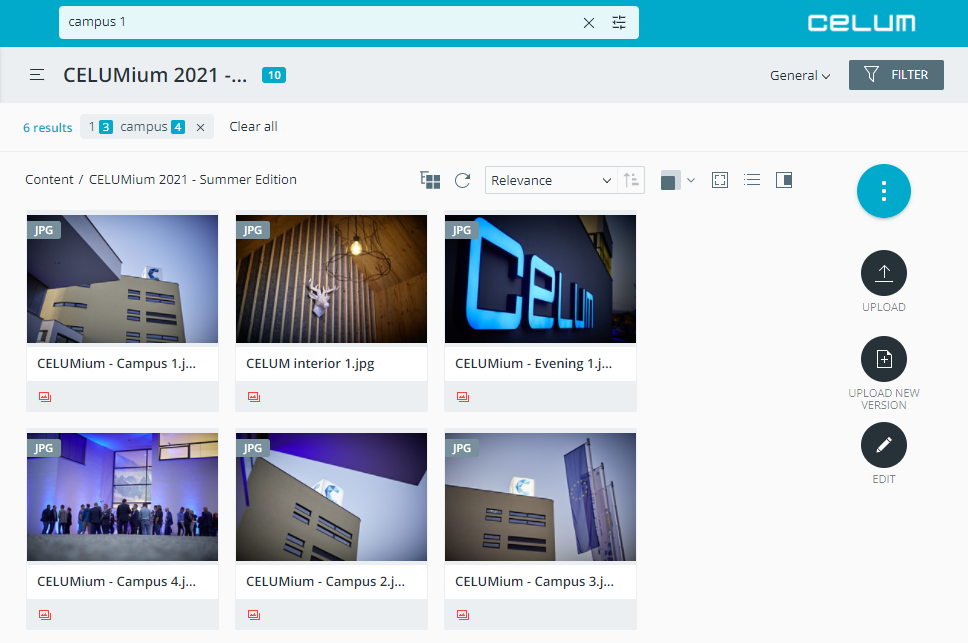
A small chip appears underneath
the collection header and shows all entered search terms and the
number of results that were found for each term:
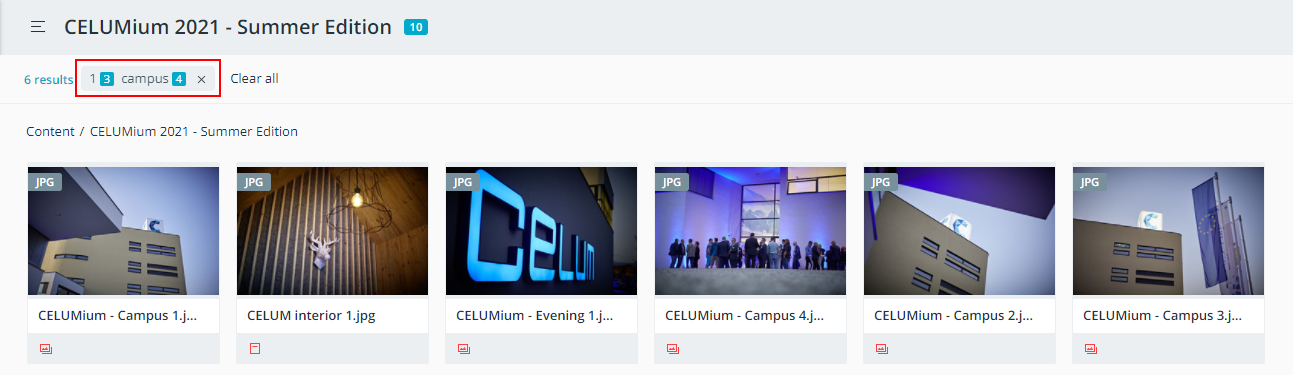
The found assets are sorted by their relevance in the asset list. You can find information on how the relevance is calculated below.
To clear the full text search you need to either use the ![]() icon in the search chip or
use the "Clear all" button. Note that "Clear all"
will remove also your selected filter
values.
icon in the search chip or
use the "Clear all" button. Note that "Clear all"
will remove also your selected filter
values.
Just click on the full text search field in the Dashboard or Explore View to open a drop-down that shows your most recently updated assets:
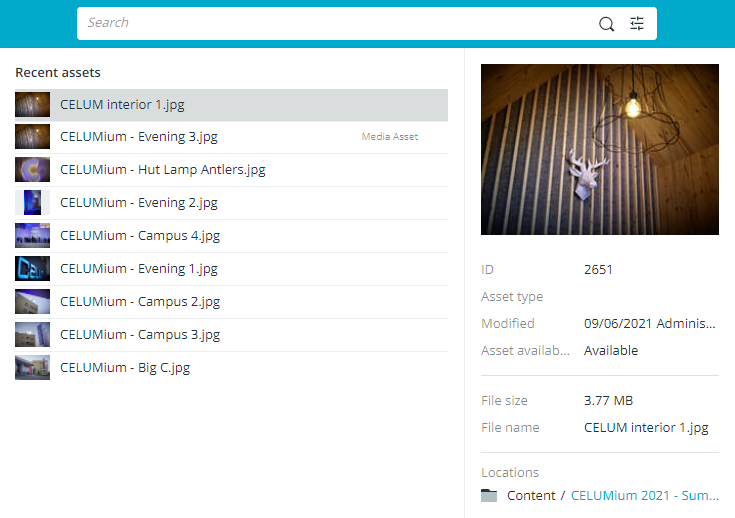
By clicking on a recent asset, you'll see basic information about the asset directly in the result list.
By double-clicking a recent asset, the asset's detail view opens.
The relevance is calculated depending on how often and in which type of metadata the search term is found. If the search term(s) are found in the asset name, original file name, or collection name, the result will be ranked highest, followed by information fields, parent collection paths and finally file properties. If the search term(s) are found in a combination of these metadata for the same object, the relevance accumulates.
You're searching for the term "red". In the current collection, there are 4 assets:
"Red car" has the search term in its asset name and original file name.
"Car 1" has the search term in its original file name and its "Description" information field (in 2 languages).
"Silver car with red upholstery" has the search term in its asset name and in its "Interior Description" information field (in 1 language).
"Black car" has the search term in 3 different information fields.
The result will list the "Red car" asset at the top, because the search term is in 2 top-ranked fields. The "Car 1" asset will come in second, because it has the search term in 1 top-ranked field and 1 information field in 2 languages. The "Silver car with red upholstery" asset will come in third, because, while it also has the search term in 1 top-ranked field and 1 information field, it has it in 1 language. "Black car" is in last position because it doesn't have the search term in any top-ranking fields, but just in information fields, which are ranked lower.
The rank calculation changes if you deselect a specific type of metadata or language from the search options. Results may therefore be sorted differently on subsequent searches.
Haven't found what you were looking for? Refine your search results with asset filters or use the advanced search.