CELUM Content offers an intuitive, easy-to-use application interface where you can easily navigate between different content types and functions.
The CELUM Content application consists of two main areas:
The Dashboard is your entry point to the application after you log in. It contains useful widgets for quick access to objects like your last modified objects (if you are allowed to create or edit objects) or your favorites, as well as a central search box so you can immediately start browsing through the system.
The Explore View
is the actual "content hub" where you can browse through
the different structures and assets,
search, filter, and download objects. The general layout of the Explore View looks as follows:
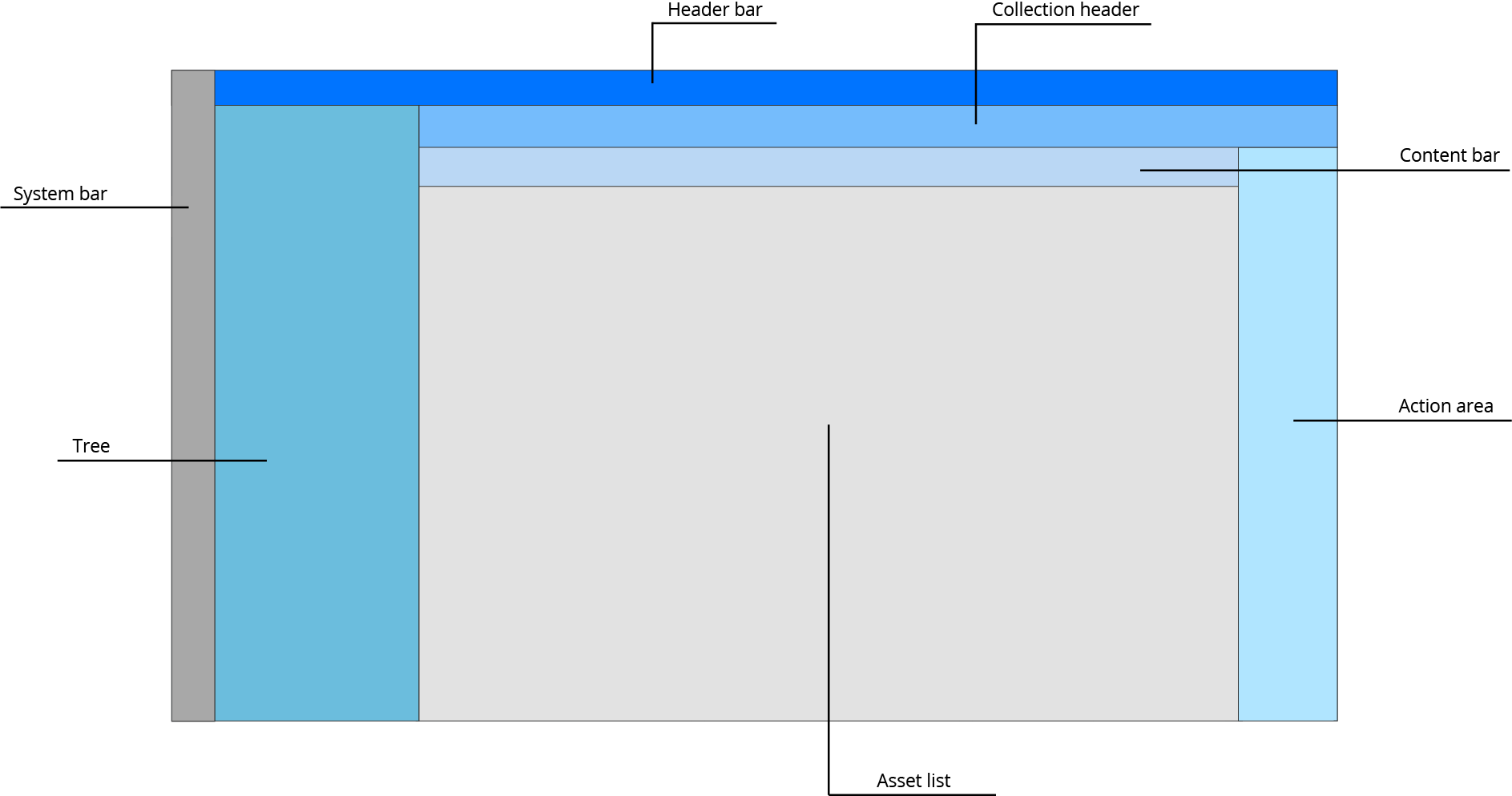
The header bar at the top of the Explore View contains a central search box to search for assets by any search term within the currently selected collection type or collection.
In the tree on the left, you can navigate through the available collection types and collections to see all associated assets.
If you cannot see any collection types, it means you do not have permission. Please contact a power user who can grant you the permissions.
The asset list shows all assets within the currently selected collection type or specific collection.
The collection header above the asset list allows you to filter the currently displayed assets by specific criteria and shows additional information about the currently selected collection.
In the content bar, you can adjust how the assets are presented in the asset list with the buttons on the right side. The left side contains the breadcrumbs so you always know which collection path you have currently selected.
The action area on the right side of the browser window gives you access to either featured actions or the magic menu, which lists all actions for the current context via the magic button.
A shared element of all application areas is the system bar, which contains
links to other CELUM systems, the navigation buttons for Dashboard ![]() ,
Explore View
,
Explore View
![]() and Advanced Search
and Advanced Search ![]() , your
user avatar and user settings, the help menu
and logout button.
, your
user avatar and user settings, the help menu
and logout button.
Refresh the following areas of the main view
with the small ![]() icon:
icon:
Tree: The icon is located next to the Lookup field on top of the area.
Asset list (content area): The icon is located in the content bar above the asset list.
You can find information about your CELUM Content server's version,
your license number, and the support contact for the server in the
"About" dialog. Open the "About" dialog via the
help menu entry "About" in the
system bar:
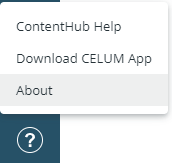
Available actions in CELUM Content are context-sensitive. This means they are determined by the following aspects:
Your current location within the application,
your permissions within the application, and
which objects (assets or collections) you have selected.
On the left side of the Explore View, you can see the action area, which contains action buttons for the current context:
The large magic button at the top opens the magic menu and gives you access to all available actions for the current context.
Underneath the magic button, various smaller buttons give you quick access to the most important actions ("featured actions") for the current context.
Additionally, you can open the context menu via right-click on single or multiple assets in the asset list or on a collection in the tree, which allows quick access to all actions which are available for the selected object(s).
Some actions offer an "undo" option in a status snackbar in the bottom left corner of the browser window:

You can undo these actions within some seconds after execution.
The multi-selection of assets works concurrently to selection of files in your local file system:
Select multiple separate assets: Press and hold the Ctrl (Windows) or Cmd (macOS) button on your keyboard.
Select a range of assets: On Windows, select an asset, hold the Shift button on your keyboard and click another asset. On macOS, hold the Shift button your your keyword and draw a selection box with your mouse.
Select all loaded assets: Press Strg+a (Windows) or Cmd+a (macOS) on your keyboard to select all currently loaded assets in the asset list at once.
Assets in CELUM Content are loaded incrementally while scrolling the asset list. Therefore, only the currently loaded assets are selected this way.
You can select most text in the application via mouse clicks. This enables you to select, for example, metadata values or object IDs.
Click and drag your mouse: Select specific characters and word portions.
Double-click a word: Select the whole word.
Triple-click a text: Select a longer piece of text, e.g. a whole headline or multi-word field label.
Automatic pop-up menu in MS Edge
When you select text in MS Edge, a browser-specific pop-up menu
may appear:
![]()
You can turn this menu off via the "Hide menu" option in the menu.
If you need access to advance and administrative functions of CELUM Content, you can go to the Advanced UI:
Click your avatar in the system bar to open your user settings.
In the user settings, click "Go to Advanced UI" to access it.
Online help for Advanced UI
To find help on how to navigate and use the Advanced UI, please switch over to the Advanced UI section of the online help.
Further adjustments necessary?