CELUM Content offers an intuitive, easy-to-use application interface where you can easily navigate between different content types and functions. The user interface is also called "main view".
CELUM Content's application interface consists of multiple high-level main view tabs, where each main view tab represents a specific structure type or a specific functionality, such as the search.
Each main view tab has the same layout and components:
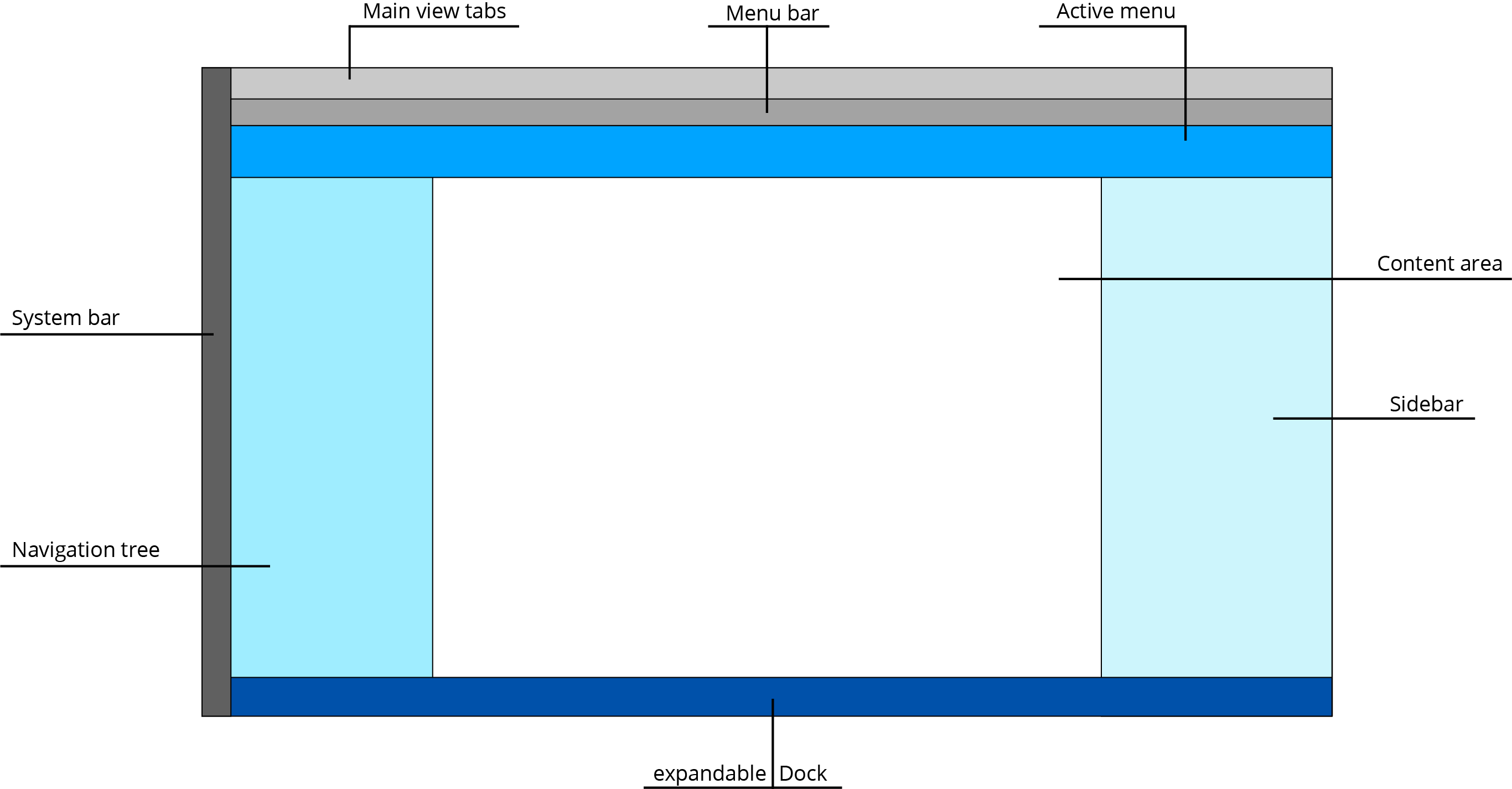
The main view tabs at the very top of the browser window let you jump between different node types or functional areas of CELUM Content.
If you cannot see any main view tabs, it means you do not have permission to see them. Please contact a power user who can give you the permissions.
The menu bar below the main view tabs contains the breadcrumbs (parent path of the currently selected object) on the left side and various menus and the quick search box on the right side.
The active menu below the menu bar contains the most important actions for the current context, for example for a selected asset, node, or task.
The content area in the center of the browser window shows you the items within the currently selected main view tab. For example, it shows the asset list for a node type tab, or other information for another main view tab type.
The sidebar on the right side of the browser window lists the most important information for the current context, for example for a selected asset or node. The sidebar can be expanded to the detail view for more information about an asset or node.
The dock at the bottom of the browser window contains the options for uploading, downloading, or moving assets and nodes in the system. The dock is expandable and collapsible.
In the navigation tree on the left side of the browser window, you can navigate through content within the currently selected main view tab. For example, it shows a hierarchical node tree for a node type tab, or a list of media platforms in the Backstage tab.
The system bar on the left side of the browser window contains the help and logout buttons (at the bottom), your user avatar (which opens your Profile dialog), and connection buttons to other products in the CELUM Cloud.
The "Home" main view tab consists only of the main view tabs, content area, dock, and system bar. The content area shows a central search field and some handy widgets. These widgets help you quickly access your favorites, your recently uploaded assets, or your active tasks.
Refresh the following areas of the main view
with the small ![]() icon:
icon:
Navigation tree: The icon is located next to the Lookup field on top of the area.
Asset list (content area): The icon is located in a toolbar at the bottom of the area.
Dock: The icon is located in a toolbar at the bottom of the area.
Refresh the active menu by selecting a different object. The actions in the active menu change accordingly.
You can find information about your CELUM Content server's version,
the support contact for the server and installed product extensions
in the "About" dialog. Access the "About" dialog
by clicking the "About CELUM Content"
icon ![]() in the system bar.
in the system bar.
Available actions in CELUM Content are context-sensitive. This means they are determined by the following aspects:
Your current location within the application,
your permissions within the application
There are two places which list a current object's available actions: The active menu and the context menu. Right-click an object to open its context menu. Click on an action to execute it.
The multi-selection of assets works concurrently to selection of files in your local file system:
Select multiple separate assets: Press and hold the Ctrl (Windows) or Cmd (macOS) button on your keyboard.
Select a range of assets: On Windows, select an asset, hold the Shift button on your keyboard and click another asset. On macOS, hold the Shift button your your keyword and draw a selection box with your mouse.
Select all loaded assets: Press Strg+a (Windows) or Cmd+a (macOS) on your keyboard to select all currently loaded assets on the current page of the asset list at once.
Assets in CELUM Content are loaded in multiple pages. Therefore, only the assets on the current page are selected this way.
If Nova UI is activated for your CELUM Content, you can easily access it:
Go to the menu bar.
On the right side of the menu bar, click the "Nova
UI" button to access it.
Online help for Nova UI
To find help on how to navigate and use the Nova UI, please switch over to the Nova UI section of the online help.
Further adjustments necessary?