Create briefing forms
At least one field needs to be created in the organisation before
creating a form.
CELUM Work users with a "Participating" privilege
have restricted
access to this section.
Briefing forms serve
as a structured and easy way to inform task assignees about necessary
task requirements. You can also use them to structure and prepare the
questions (fields) to be filled in by your collaborators. Once a form
is created in Work administration,
it is added to the "Forms overview"
list. In the "Forms overview"
list, you can:
See all briefing forms
created in the organisation.
Create a new form.
See information on each briefing form
(name, creator, date, and number of tasks using the briefing form).
Perform actions on briefing forms.
Benefits of creating briefing forms
Create the forms directly in CELUM Work.
No third-party software is necessary.
Customise a form to match the task requirements.
Reuse the fields. It doesn't matter if a field was created by
you or someone else.
Create a new briefing form
based on an existing form to save time.
You can add up to 100 fields to a form and reorder
them via drag and drop.
Add a briefing form
to multiple tasks.
Create a briefing form
If you have the "Curating" privilege,
you can create a briefing form
in the following way:
To start:
A "Create form" dialog opens.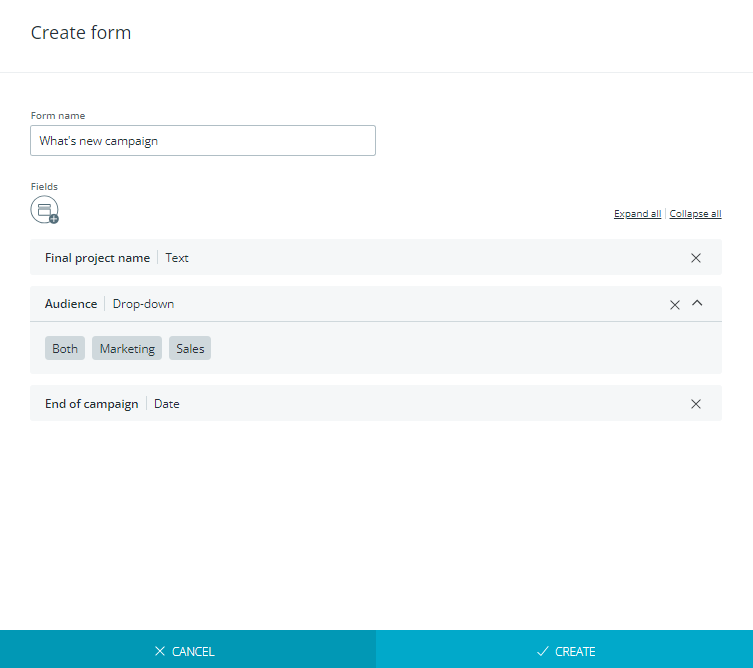
In the dialog:
Enter briefing form
name. The name is mandatory and it has to be unique.
Add existing
fields.
If you didn't already add the fields you want, click on the "Add
field"
 button and select an existing field. All added fields will be listed
in the dialog.
button and select an existing field. All added fields will be listed
in the dialog.
Each field can be added once. On added fields you can perform actions
such as rearranging or removing. However, you can't edit the
fields.
Click "Create" to finish.
The briefing form
is created and listed on the top of the list. It can now be seen by
everyone and added to
a task.
Actions on fields in the
"Create form" dialog
The following actions are possible on fields added in the "Create
form" dialog:
View a briefing form
You can view any form on the "Forms overview"
list. Viewing a briefing form
can be helpful when deciding to add a form you didn't create to a task.
Click on the briefing form.
A "View form" dialog opens where you can see all fields
the form contains.
Viewing briefing form
is read-only, which means that you can't make any changes.
Actions on briefing forms
If you have the "Curating" privilege,
you can perform the following actions on a briefing form:
Create a new briefing form
from an existing one by clicking the "Copy to new form"
option in the "More actions " menu . A "Create form" dialog opens with the existing
configuration (added fields) of the copied form. To create it or edit
the briefing form,
follow the steps described in the "Create
a form" section.
. A "Create form" dialog opens with the existing
configuration (added fields) of the copied form. To create it or edit
the briefing form,
follow the steps described in the "Create
a form" section.

Delete a briefing form
by clicking the "Delete" option in the "More actions " menu . A dialog opens. Click "Delete" in the dialog
to confirm the deletion.
. A dialog opens. Click "Delete" in the dialog
to confirm the deletion.
 icon.
icon.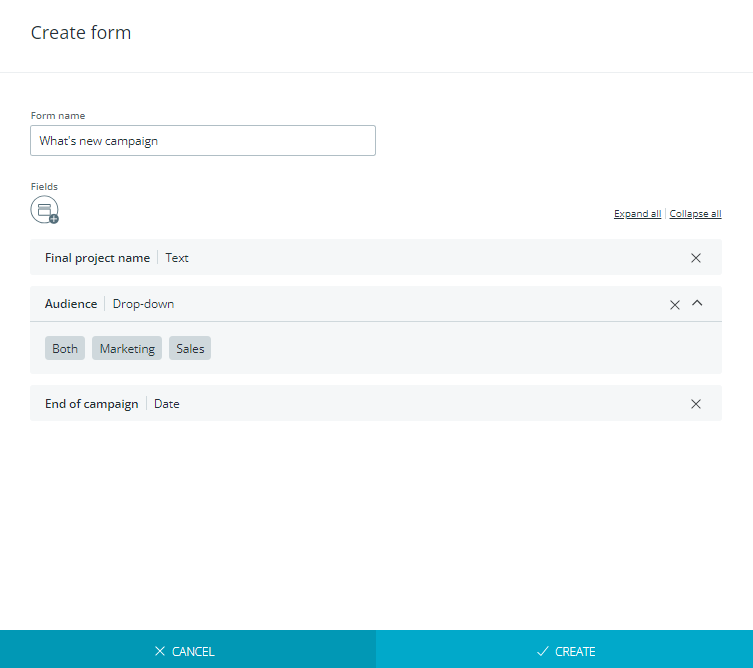
 button and select an existing field. All added fields will be listed
in the dialog.
button and select an existing field. All added fields will be listed
in the dialog.