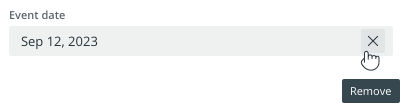Add a briefing form
to a task
This action is only possible for people with moderator or contributor
role.
If a task
list owner robot is set for the current list, then only task list
owners may be able to perform the described actions.
Once a briefing form
is created in the "Forms overview"
part of Work administration,
you can add it to a task as additional information. Then the person working
on the task can fill in the information outlined in the form. If necessary,
the same form can be added to multiple tasks.
You can add a form:
Why use briefing forms?
Adding additional information structured as a briefing form
has multiple benefits:
Task assignees get detailed, clear, and specific instructions
on what needs to be done. They can focus on information that
matters the most.
Clear instructions enhance task understanding and reduce the
time needed to complete the task as errors and back-and-forth communication
are reduced to a minimum.
Additional information about the task can help prioritise tasks.
One central location for task requirements means easy access
to important information for all collaborators.
Add a briefing form
in the task details
In task details, navigate to the "Additional information"
section. By default, this section is expanded.
Click on the "Add form"  icon.
A pop-up opens.
icon.
A pop-up opens.
In the pop-up, you can see the list of all available forms.
Click on a form to select it.
The form is added and can be filled in by other people.

Briefing form
structure
An empty briefing form
consists of a (1) header
where the name of the form is shown and (2)
form fields. The fields are arranged
in 2 columns.
Fill in the briefing form
Once the empty form is added, it is ready to be filled with useful information:
Click on the input field.
Enter the information. The process will differ depending on
the field:
Text field: Enter the text and
click on "Save" or outside the input field to save.
Date field: Select the date. The
date chooser closes and the selected date is displayed.
Drop-down field: Select the value
from the drop-down. The selected value is displayed.
Remove field values
Text field: Click on the input field
and delete the text. Save your changes.
Date field: Click the "Remove"
button.
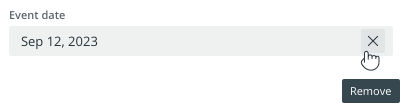
Drop-down field: Select the "None"
option.
If a drop-down option is removed while editing
the field in Work administration, the "None" option
will be automatically selected.
Actions on a briefing form
The following actions are possible on a briefing form:
![]() icon.
A pop-up opens.
icon.
A pop-up opens.