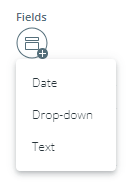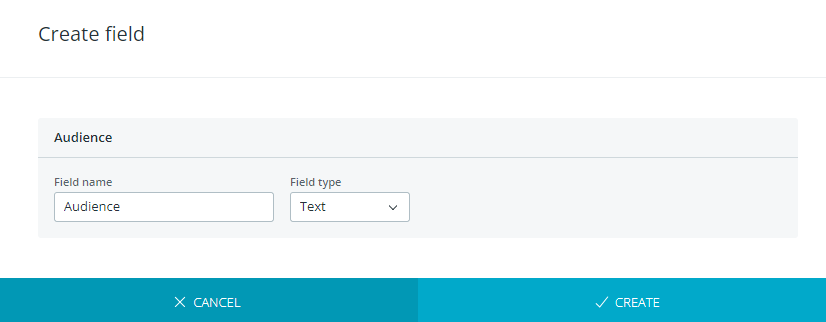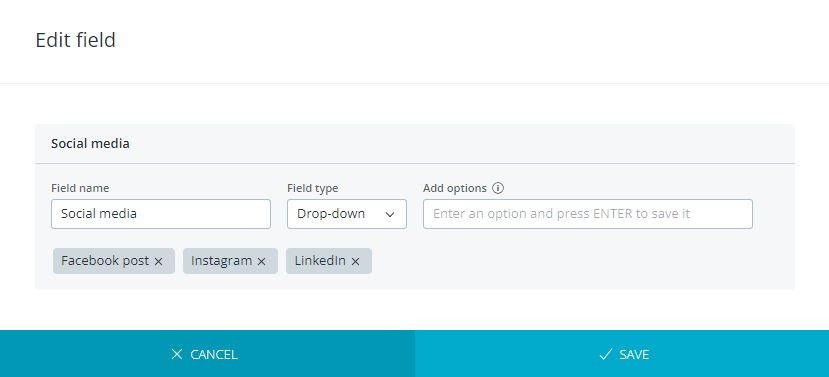Create form fields
At least one field needs to be created in the organisation before
creating a form.
To see this tab, you need to have the "Curating" privilege.
By creating fields in the "Fields"
tab, you define questions that you and others can add to briefing forms. Once a field is created in Work administration,
it is added to the "Fields"
list. In the "Fields"
list, you can:
See all fields
created in the organisation.
Create a new field.
See information on each field
(name, type, and number of forms using the field).
Perform actions on fields.
Advantages of using fields to create briefing forms
Each field
is an independent building block and can be added to multiple briefing forms at once.
Can be used to collect very specific information (date and drop-down
fields) or
you can give more freedom with the text field
type.
Anyone with the "Curating" privilege
can use any of the fields
created.
Create a field
If you have the "Curating" privilege,
you can create a field
in the following way:
Click on the "Create field"  icon in the "Fields" tab of the Work administration.
A drop-down menu opens.
icon in the "Fields" tab of the Work administration.
A drop-down menu opens.
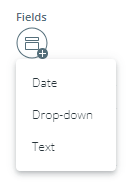
In the menu, select the field type. You can choose
between:
Text field
for information such as name, title, audience...
Date field
for defining a date such as a deadline, a launch date....
Drop-down field
for selecting one option from predefined options such as format,
dimension, location...
A "Create field"
dialog opens. In the dialog:
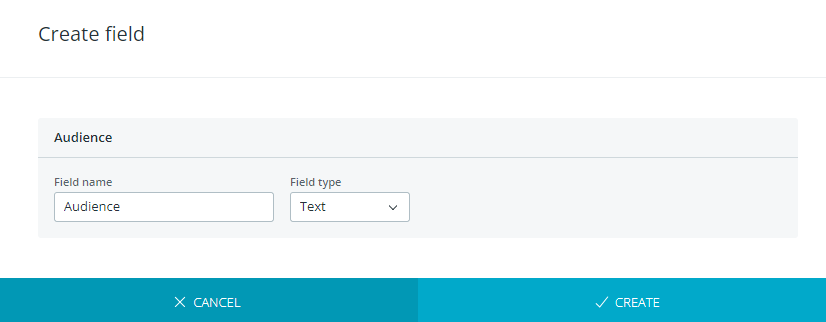
Enter field
name. The name is mandatory and it has to be unique.
Add drop-down options (for drop-down field
type only). Add the options one by one by one. Press "ENTER"
after each to save.
You have to add at least 1 option. The names of options
have to be unique.
Optionally, change the field
type.
Click "Create" to finish.
The field
is created and listed on the top of the "Fields"
list. It can now be seen by everyone and can be added to briefing forms.
Edit a field
To edit a field:
Click on a field row. An "Edit field" dialog opens.
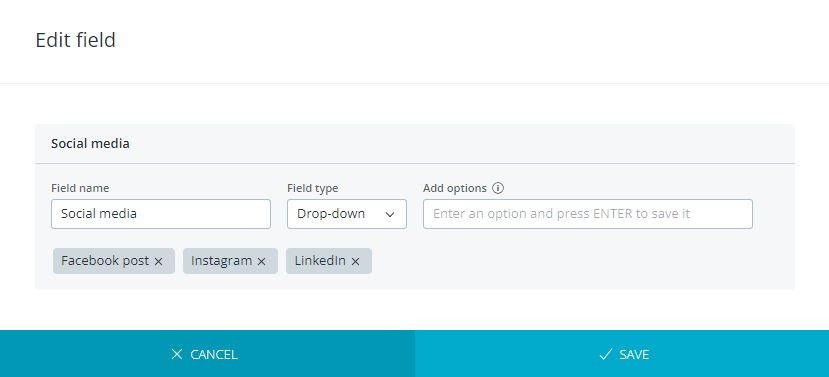
In the dialog you can edit:
Field name.
Field type (if the field is not used in a form). If the
field has already been used in a form, the field type cannot be
changed.
Add or remove drop-down field options.
Click "Create" to apply the changes and finish editing.
![]() icon in the "Fields" tab of the Work administration.
A drop-down menu opens.
icon in the "Fields" tab of the Work administration.
A drop-down menu opens.