Either double-click an asset in the asset list,
or expand the detail view
with the "Show Detail View" button in the active menu: ![]()
Extensive metadata capabilities are one of CELUM Content's core functions. An asset's metadata consists of the following aspects:
Information fields: Information fields are configured by a system administrator directly in the back-end of your CELUM Content server. They depend on your company's needs and requirements.
Asset properties: asset properties are technical details about the asset's binary file. Examples include RAW-data, video data like bitrate and frame rate, or image data like color space and dimensions.
Asset properties: Asset properties are automatically assigned to the asset during upload. Examples include the creation date, the creator or the name of the asset.
Metadata allows you to structure, categorize, and describe assets within the system. You can view all metadata for a selected asset or in the detail view:
Either double-click an asset in the asset list,
or expand the detail view
with the "Show Detail View" button in the active menu: ![]()
The detail view opens from the right side of the application and has a resizable width. It contains the following tabs which show different asset information:
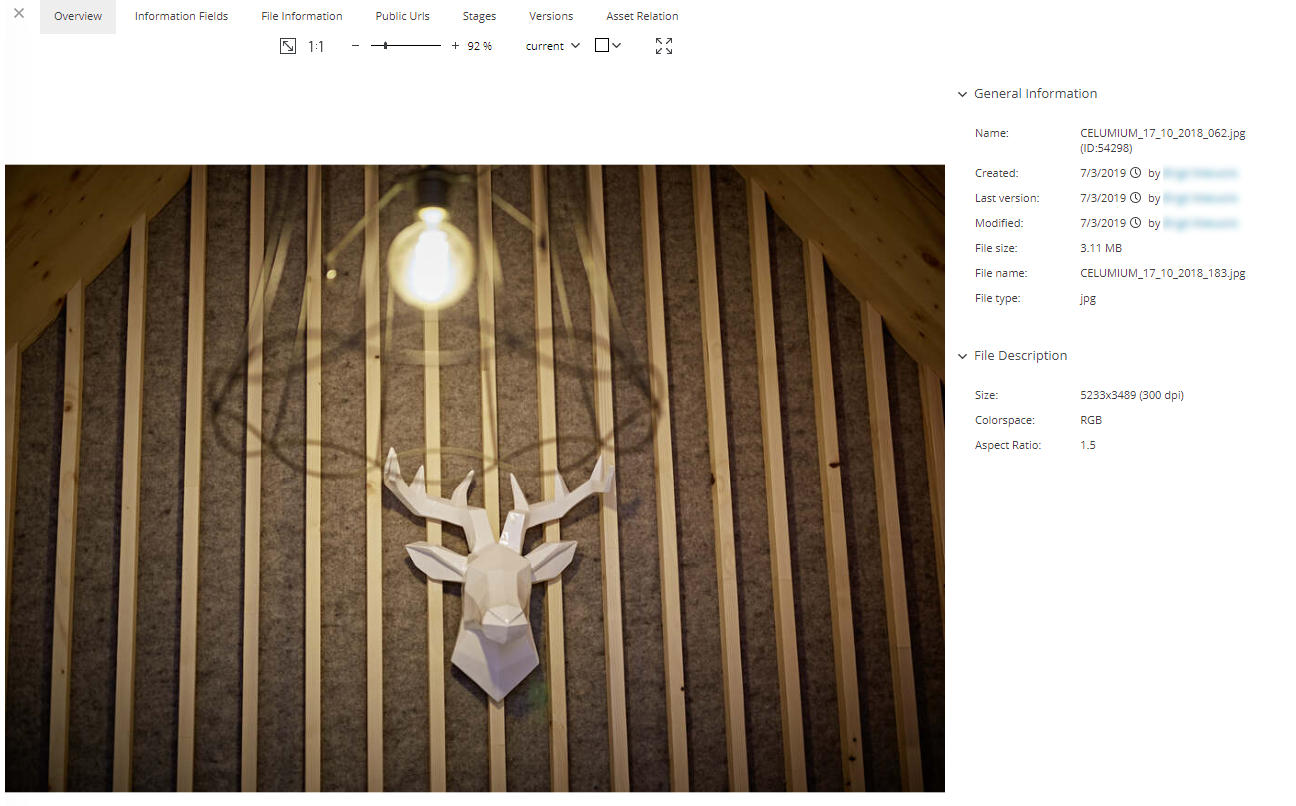
Overview: This tab shows the same information as the sidebar and additionally a large asset preview with various options. See Preview assets for more information.
Information Fields: This tab shows all available information fields for the asset, as well as their values. If the information fields are organized in multiple metadata tabs, the tabs are displayed on the left side of the detail view tab. If there are localized fields available, you can change the value language for these fields.
File Information: This tab shows all available file metadata for the asset. File metadata is metadata that is attached to the asset's binary (original file) and gets added to the asset during upload.
Stages: This tab shows you all media platforms (Stages) that the asset is published to. See Publish Asset to media platforms for a breakdown of this tab.
Asset Relations: This tab shows you all related assets for the selected asset. See View an Asset's related objects for a breakdown of this tab.
Versions: This tab shows you a list of all previous versions of the selected asset. You can also upload a new version here. See Manage Asset versions for more information.
History: This tab shows you an asset's modification history. You can see which metadata of the asset was changed, when, and by whom. See View an Asset's modification history for a breakdown of this tab.
Public URLs: This tab shows all public URLs for the asset. It provides a good overview if the same asset is published, for example, to multiple channels on YouTube. See View external references for more information.