First, open the list of available filter widgets:
In the Explore View: Click on the
 button on the right-hand
side of the collection header.
button on the right-hand
side of the collection header.In the Advanced Search: Click on the "Manage widgets" button in the search panel.
The button is located at the bottom of the search panel, on the left-hand side of the Advanced Search.
Search for the "YouTube status" widget and switch
the toggle button to select it.
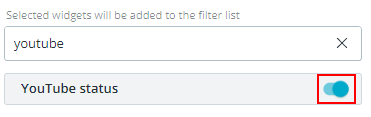
Close the list of available filter widgets:
In the Explore View: Click on the
 button again or click anywhere
outside the filter panel.
button again or click anywhere
outside the filter panel.In the Advanced Search: Click the "
 Manage filter
widgets" button to return to the search panel.
Manage filter
widgets" button to return to the search panel.
Expand the "YouTube status" widget:
In the Explore View: Click on the widget name in the collection header.
In the Advanced Search: Click on the widget in the search panel.
In the widget, you can search for assets by different aspects of the YouTube export.
With the widget logic (AND / OR / NOT), you can decide how these aspects should be combined.
Search for assets by export status:
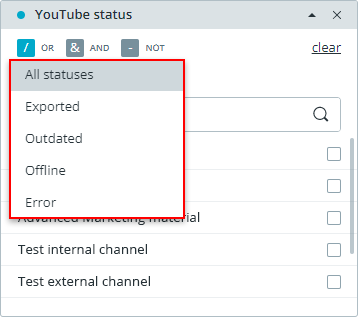
Search for assets by destinations:
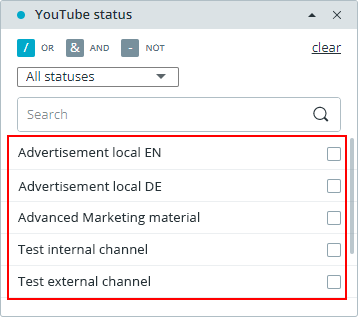
Whenever you choose a status or destination in the widget, the result list is automatically updated with matching assets.