With compound objects, you can perfectly model your product content in CELUM Content by defining multiple asset slots per product, including rules that define whether the object's content is valid and complete. This status is evaluated with every asset you link directly to the object, based on the values of a specific asset field.
For each collection where you have the "Edit" permission, you can add, edit and remove compound information to turn the collection into a compound object.
Compound objects cannot be created directly inside the root collection. The option is only available for collections that are at least one level further down.
Select a collection in the tree.
Click the "Open detail view" action in the action
area, magic menu or context menu:
![]()
The detail view opens.
Switch to the "Compound information" tab in the
navigation bar on the left to see the compound information:
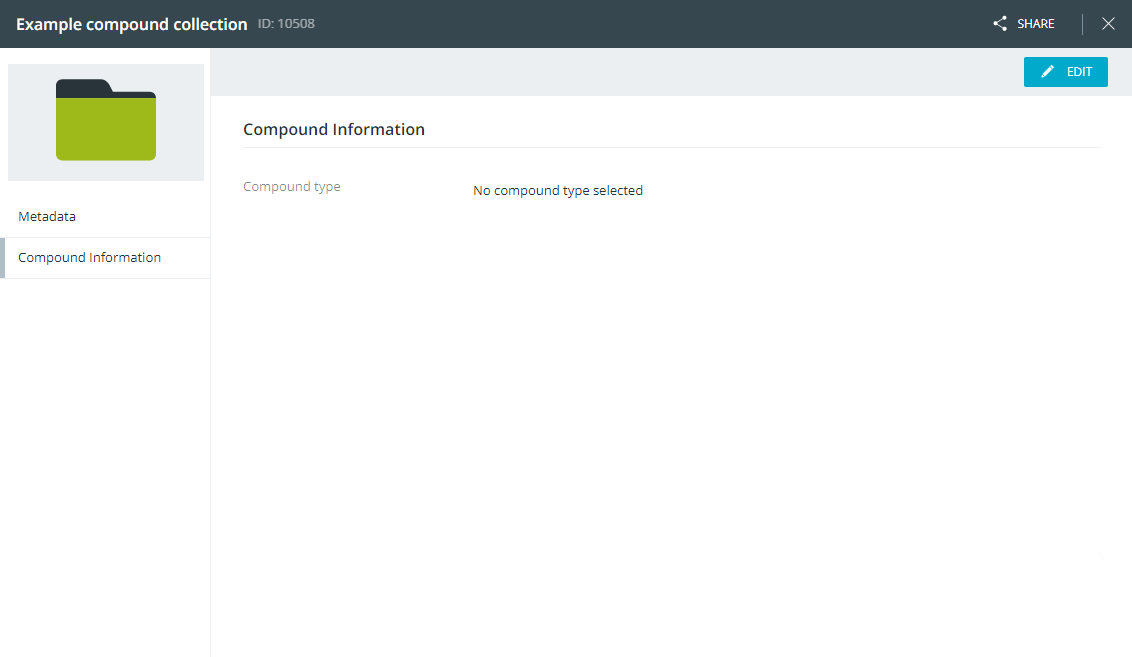
Click "Edit" in the content bar. The fields in the content area become editable.
Choose a compound type. The required elements as defined in the compound type are loaded and displayed.
If you do not have "View" permissions on one or multiple of the required elements defined in the compound type, the input fields will be disabled and you will not be able to save the compound information. In that case, a warning is shown at the top of the content area.
(Optional) Add more required elements if needed.
Set the preview element for the collection. If an asset with the chosen asset field value is located inside the object, then the asset's preview image will be shown as the collection preview image in the sidebar, detail view, and Advanced Search results.
Click "Save changes" in the header bar.
You can remove the compound type from a compound object and turn it back into a regular collection:
Select a compound object in the tree.
Click the "Open detail view" action in the action
area, magic menu or context menu:
![]()
The detail view opens.
Switch to the "Compound information" tab in the navigation bar.
Click "Edit" in the content bar. The fields in the content area become editable.
Choose the "Unselected" option from the compound type drop-down.
The existing required elements are removed.
Click "Save changes" in the header bar.
The object will be re-evaluated and the status bullet gets removed after saving.
A compound object's compound type defines the rules for the object. The system will apply and evaluate these rules to visually provide cues as to whether all relevant product content is present and approved - or which content is missing, so you can follow up.
Compound objects are evaluated on the following activities:
Compound information is added, edited or removed.
New assets are linked to the compound object.
Only directly linked assets will cause a re-evaluation of the compound object. Assets inside child collections will be ignored.
The following information is taken into account for the evaluation:
Are assets for all required elements present in the object?
Are optional elements allowed in the object?
Are child-collections allowed in the object?
Depending on the result of the evaluation, one of the following bullets will be shown in the tree on the collection that represents the compound object, once the tree gets reloaded:
| Bullet | Meaning |
| Complete - All rules of the compound type are satisfied, assets for all required elements are present. | |
| In progress - All rules of the compound type are satisfied, but assets for all required elements are not yet present. | |
| Error - The rules of the compound type are not satisfied. For example, the collection contains child-collections even though the compound type does not allow them. |
Compound status details
As described in View collection information, you can see more details about the compound status via the context menu on the object.
In addition to the automatic status evaluation during daily work in the compound object, you can manually re-evaluate the compound status:
Select a compound object in the tree.
Click the "![]() Re-evaluate" action in either
Re-evaluate" action in either
the Explore View in the context menu (via right-click) or the magic menu (via the magic button), or
the "Compound Information" tab in the object's detail view.
The action is only available if you have permission to edit the compound object and if the compound status evaluation is not already in progress.
The status bullet on the compound object changes to "Evaluating"
![]() . A snackbar gives information
about the progress.
. A snackbar gives information
about the progress.
Once the tree gets reloaded, the bullet changes to the newly evaluated status.
To ensure that all required elements are present inside a compound object and the object is thus complete, you can automatically create a placeholder asset for each missing element.
Prerequisites for creating missing elements via action
The compound status for the selected compound object
is "![]() In
progress". The action will not be shown in any other
status.
In
progress". The action will not be shown in any other
status.
You have the following permissions:
Global "Upload assets" permission.
"Add assets" permission on the compound object.
Global permission to assign at least one asset type.
"Edit metadata" permission for the used compound type's "asset element field" on the compound object.
Additionally, the creation of placeholder assets may fail if the chosen asset type does not contain the used compound type's "asset element field", or if you do not have permission to add the required element collections as information field values.
Select a compound object in the tree.
Click the "![]() Create missing elements" action in either the context menu (via
right-click) or the magic menu
(via the magic button).
Create missing elements" action in either the context menu (via
right-click) or the magic menu
(via the magic button).
Depending on the compound object's collection type (permission-defining or non-permission-defining), proceed as follows:
If the compound object is based on a non-permission-defining collection: A collection picker opens where you must select a permission-defining upload target collection.
If the compound object is based on a permission-defining collection: Continue with step 4.
Depending on the compound object's or target collection's metadata validation, proceed as follows:
If the metadata validation is strict,
you can manage the asset's metadata yourself, just like during
the upload
process:

If the metadata validation is tolerant, choose an asset type that will be assigned to the placeholder assets.
After asset type assignment (for tolerant objects/target collections) where the asset type contains the "asset element field", one of the required element collections is added to the field for each created placeholder asset.
Additionally, the same snackbar as for upload
to a tolerant collection is shown and you can optionally manage
the placeholder assets' metadata further or finish the process:

The placeholder assets are linked automatically to both the chosen target collection AND the compound object if the compound object is non-permission-defining.