Visitors will only get an e-mail and a notification when someone @mentions them if they are task assignees or task list owners.
In the notification centre, you will get notified when someone @mentions you in:
The bell icon in the system bar displays the number of unread notifications.
![]()
To view all notifications, click the bell
icon ![]() in the system bar.
in the system bar.
Notifications are displayed in reverse chronological order, with the most recent at the top.
Unread notifications are marked with
a blue dot ![]() while read notifications have a grey dot
while read notifications have a grey dot ![]() .
.
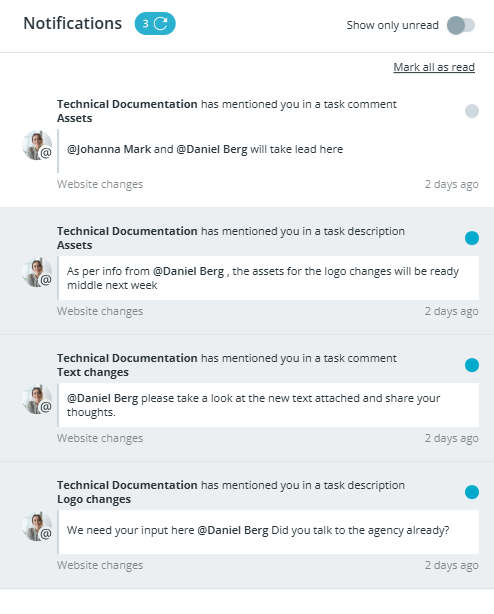
In the notification centre, you can:
See all @mentions in task and asset comments and task descriptions from the last 30 days. Notifications older than 30 days will not be shown anymore.
Click on the notification to open the relevant task or asset with the mention.
See
any incoming notifications ![]() while the notification centre
is open and click on the refresh icon to load them. If there are no
incoming notifications, number of unread notifications is shown
while the notification centre
is open and click on the refresh icon to load them. If there are no
incoming notifications, number of unread notifications is shown ![]() .
.
Mark individual notifications
as read/unread ![]()
![]() by clicking the dot
on the right side of the notification.
by clicking the dot
on the right side of the notification.
Mark all notifications as
read by clicking on "Mark
all as read" option in the header.

Show only unread
notifications by toggling the "Show
only unread" option.
