Right-click on an active Library on the dashboard to open the
context menu. In the context menu click on "Edit".

In the Library preview page, open the magic menu and click on "Edit Library".
As a Library owner with "Administrator" or "Curator" use type, you can edit different parts of a Library in the Library wizard. You can reach the Library wizard in 2 ways:
Right-click on an active Library on the dashboard to open the
context menu. In the context menu click on "Edit".

In the Library preview page, open the magic menu and click on "Edit Library".
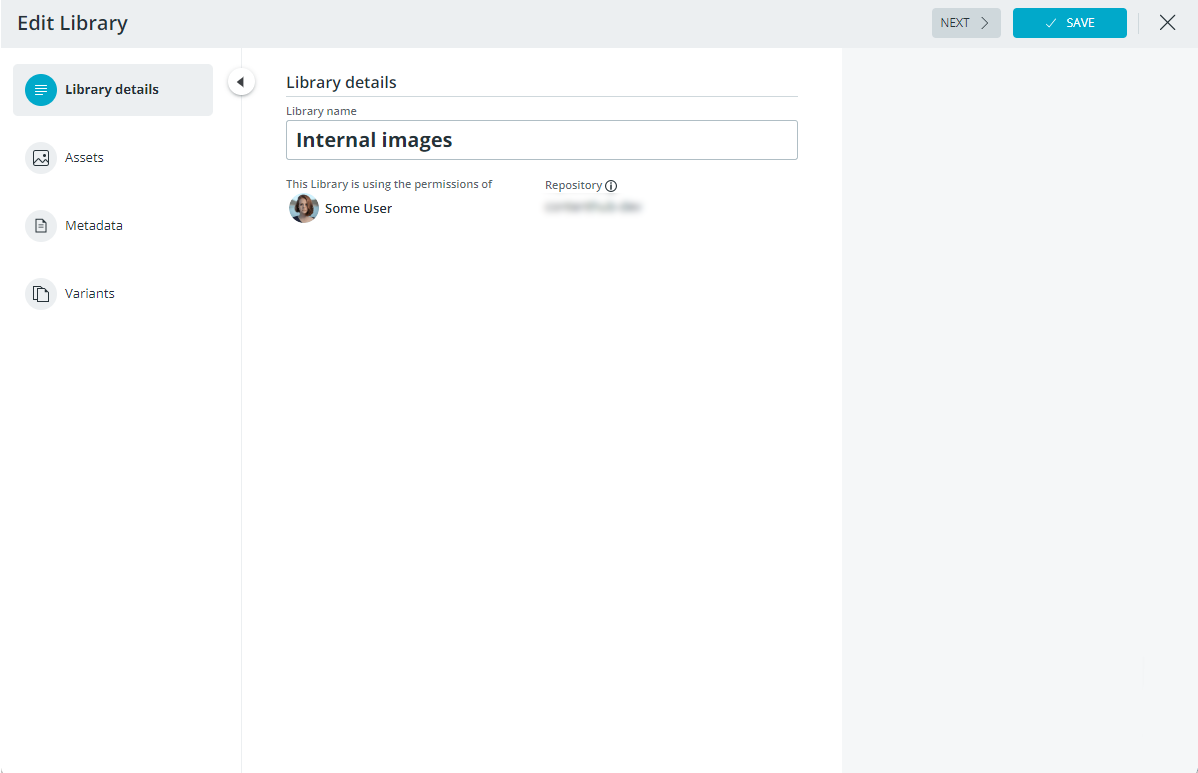
Once you are in the wizard, you can:
Edit the Library name in the "Library details" tab.
Change the filter in the "Asset details" tab.
Edit metadata in the "Metadata" tab.
Edit the formats in the "Formats" tab.
Save your changes after editing
After making changes to a Library, you need to save them. The "Save" button will only be clickable if you make changes while editing.
Your changes will only be saved once you click the "Save" button. If you exit the wizard without saving, your changes will be discarded.
Navigate between sections
When editing a Library you can navigate between different sections of the wizard by clicking on the tabs on the left side.