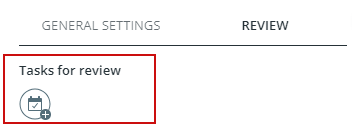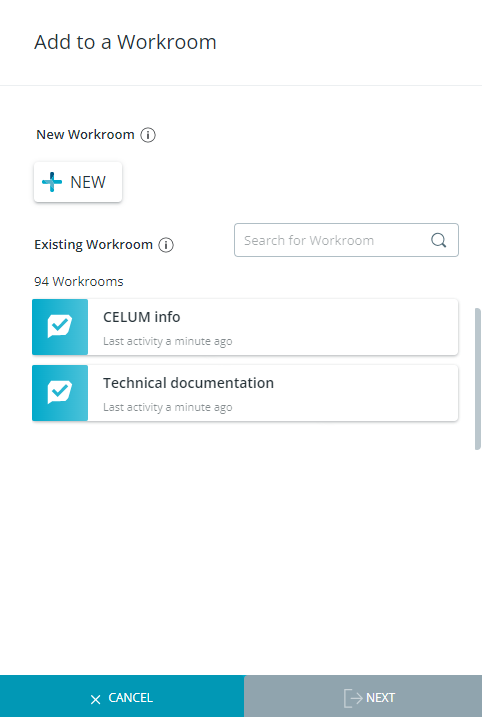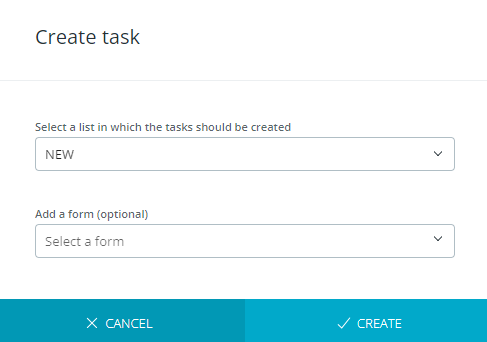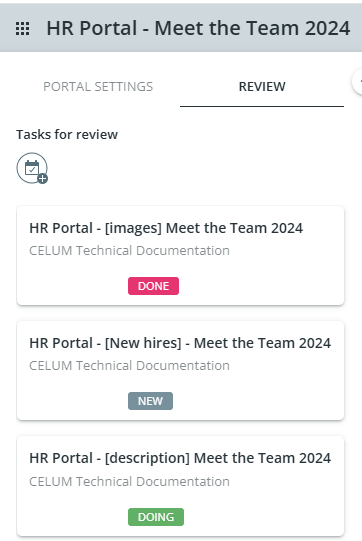Click on a Portal to open the Portal designer.
In the design panel, click on the "Review" tab.
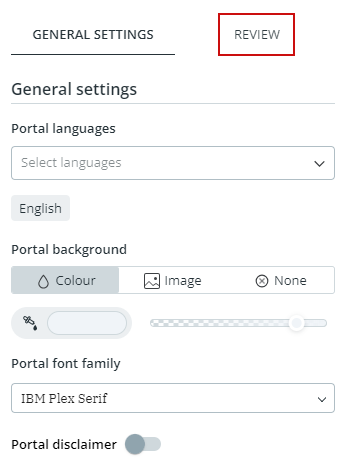
In the "Review" tab you can:
See all review tasks linked to that specific Portal
You will only see review tasks created in Workrooms where you are moderator or contributor. You will not see review tasks in Workrooms where you are a visitor.