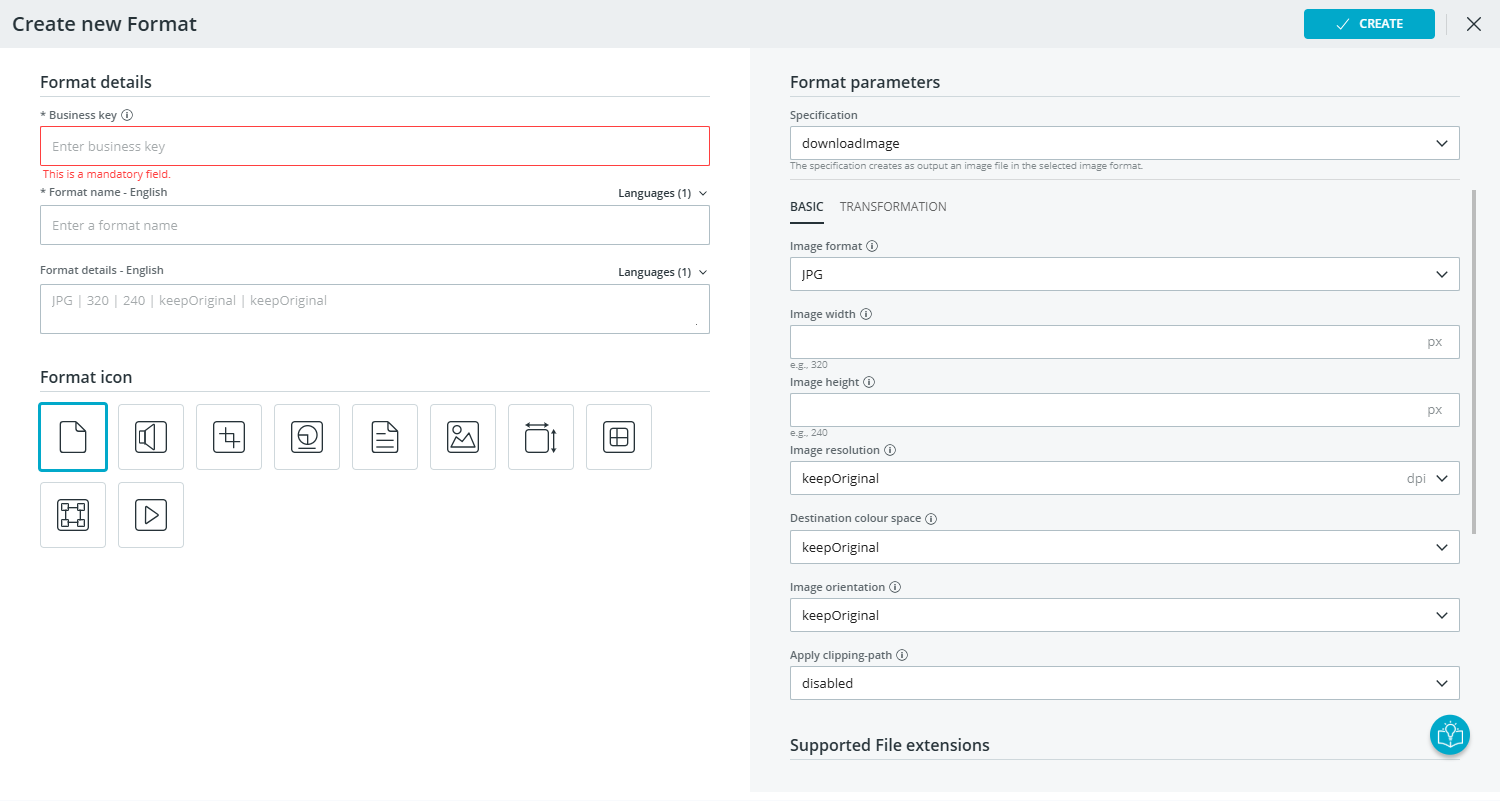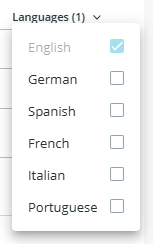Create formats
This topic will guide you through the steps of creating a format in
the format settings. A format can be used by CELUM Content users and Portal
audiences to convert and download assets in CELUM Content and CELUM Portals,
respectively.
In the "Formats" tab, click on the "Create format"
button:

The format wizard opens as a full-page overlay:
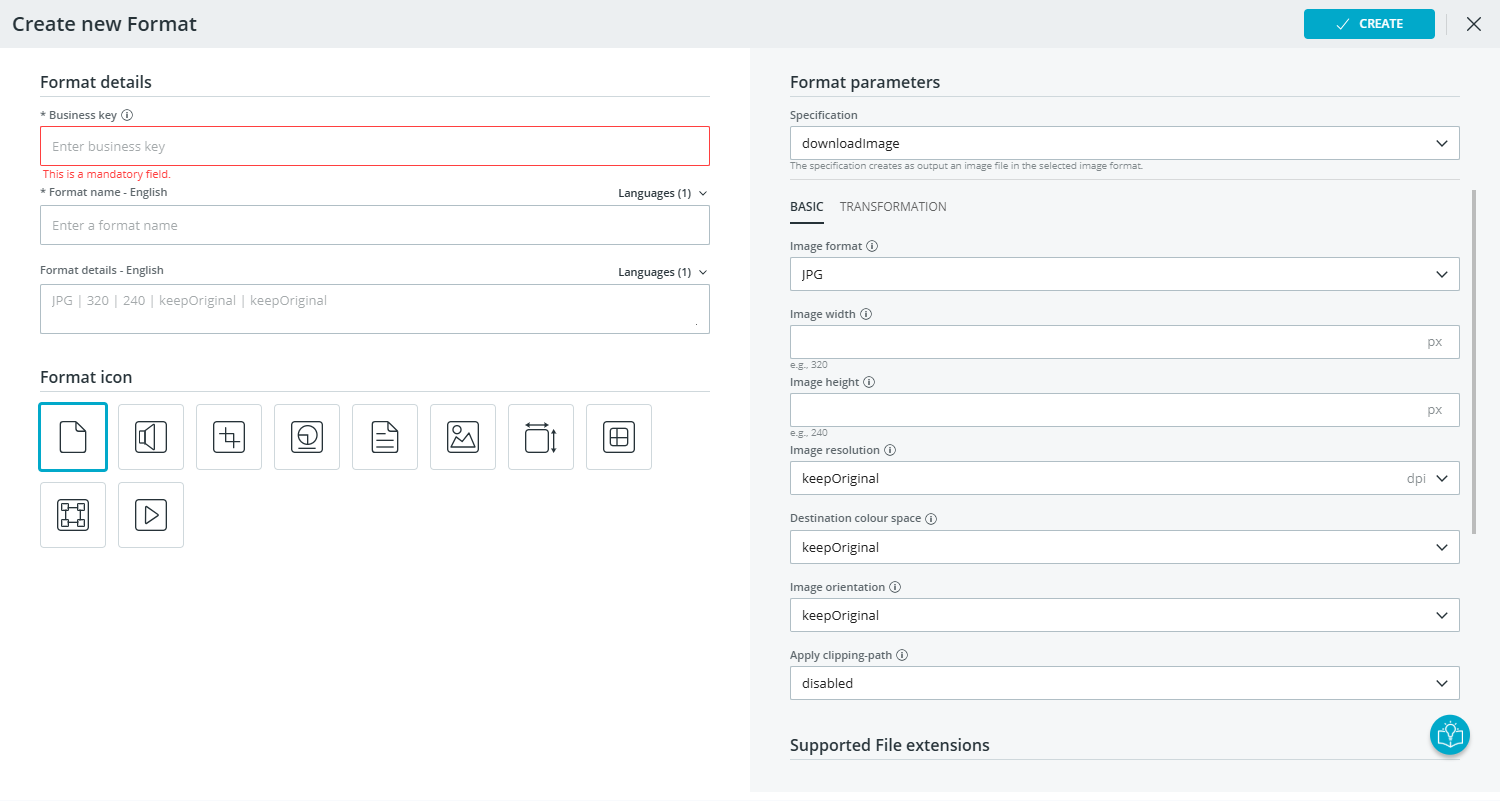
On the left side, you enter the general
format details, like name, description, and the icon that should be
displayed to users.
On the right side, you enter the format
parameters to decide the details of the conversion that happens when
an asset is downloaded using this format. You will find detailed explanations
for these parameters in the "Format
parameters" section below.
On the left side, define the general format
details:
Enter a business key.
This field is mandatory. The business
key must also be unique, i.e., no
other format can have the same business key.
Attention: The business key "original"
is used by an internal format, so you may not use this business-key
for your formats.
Enter a format name in English
and optionally in other
languages.
Enter format details (for example,
a description of the expected output) in English or optionally
in other languages.
If you leave this field empty, it will be automatically
filled with some of the format's parameter values for a quick
overview.
Optionally select a dedicated icon
for your format. The icon will be shown to users in certain places
where they can choose a format.
On the right side, set up the format parameters
which define the exact specification for
files downloaded with this format. You will find detailed explanations
for these parameters in the "Format
parameters" section below.
Default values
By default, the "downloadImage" specification is preselected
when the format wizard opens. It has its own default values for
the parameters, which are also preselected.
Click "Create". The wizard closes and your format
is shown in the format list.
Format specifications and parameters
In the "Format
parameters" section on the right side of the format wizard, you define
how assets downloaded in the current format are handled during the download
process, resulting in output files with specific technical characteristics.
The following fields enable you to define the characteristics:
Specification: The specification
is responsible for creating an output file according to its parameters.
The specification name usually informs about which output file to
expect.
Parameters: The parameters define
the characteristics of the output file. The available parameters and
how they are organised depend on the selected specification.
The following specifications are available by default, simply follow
the links to jump to a detailed description of their parameters:
Supported file extensions: In this
section, you can select for which assets the format will be available.
Only assets whose original file has one of the selected file extensions
can be downloaded in this particular format.
Content-specific settings
In CELUM Content, formats can have additional settings, which you
can set directly in the CELUM Content UI. See the "Configure
Content-specific format settings" topic in the CELUM Content
section of the help centre.
An example for a Content-specific format
setting is the Filename-Resolver, which determines how the downloaded
file is named.
Add format details in multiple languages
English values are always
mandatory, even if your users and/or your CELUM Content server are exclusively
using German or another language. To match your users' language, you can
define the format name and description in multiple languages:
Click the "Languages" menu above the respective field.
Select the desired languages in the menu:
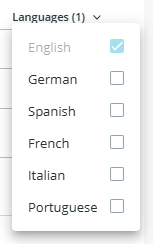
A dedicated field appears for every language where you can enter
the respective value.
![]()