Click the filter button  in the content bar
on the dashboard. A pop-up menu
opens:
in the content bar
on the dashboard. A pop-up menu
opens:
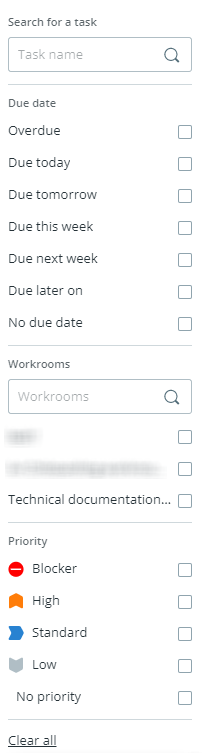
Choose filters criteria from different filter types to apply them:
Use the search field to filter tasks by their name or the Workroom.
Activate the check-boxes next to a filter criteria.
The dashboard automatically refreshes and the chosen filters
are displayed as small widgets in the content bar:

If you select a filter criteria from each filter type (e.g. "Due date" AND "Workroom"), then only tasks/subtasks to which all chosen filter criteria apply are shown as results.
If you select multiple filter criteria from one filter type (e.g. tasks with due date "Today" OR "Due this week"), then all tasks/subtasks to which any filter criteria apply are shown as results.
This means that a combination of multiple filter criteria from multiple filter types will return tasks/subtasks that match at least one of the chosen filter criteria from each filter type.
Click the filter button  in the content bar
on the taskboard. A pop-up menu
opens:
in the content bar
on the taskboard. A pop-up menu
opens:
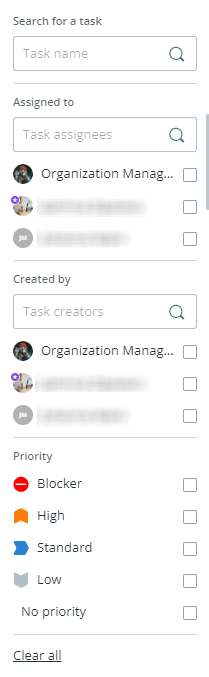
Choose filter criteria from different filter types to apply them:
People with a visitor role can only filter by Task name and Priority.
Use the search field to filter tasks by their name, task assignee, or task creator.
Activate the check-boxes next to filter criteria to add them.
The taskboard
automatically refreshes and the chosen filter criteria are displayed
as small widgets in the content bar:

If you select filter criteria from each filter type (e.g. "Due date" AND "Workroom"), then only tasks to which all chosen filter criteria apply are shown in the board.
If you select multiple filter criteria from one filter type, then all tasks to which any filter criteria apply are shown.
This means that a combination of multiple filter criteria from multiple filter types will return tasks that match at least one of the chosen filter criteria from each filter type.
Quickly filter your assigned tasks
As a moderator or contributor, you can also filter all tasks
that are assigned to you with one click on the task counter above
the board:

Click the filter button  in the content bar.
A pop-up menu
opens:
in the content bar.
A pop-up menu
opens:
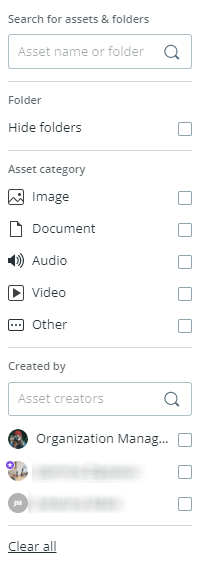
Optionally activate the check-box "Hide folders" to hide the currently selected folder's child folders from the asset list. If you activate this option, filters are not applied to the child folders anymore.
Choose filter criteria from different filter types to apply them:
Use the search field to filter assets and folders by their name or creator.
Activate the check-boxes next to filter criteria to add them.
The asset list automatically refreshes and the chosen filter
criteria are displayed as small widgets in the content bar:

If you select filter criteria from each filter type (e.g. "Image" AND "Created by a specific person"), then only assets to which all chosen filter criteria apply are shown.
If you select multiple filter criteria from one filter type, then all assets to which any of the filter criteria apply are shown in the list.
This means that a combination of multiple filter criteria from multiple filter types will return assets that match at least one of the chosen filter criteria from each filter type.
To remove a single filter criterium,
click the small ![]() -icon on the filter widget:
-icon on the filter widget: 
To clear all filter criteria, click
"Clear all" next to the filter widgets.
