Annotations on files increase transparency in your workroom by allowing users to visually communicate their thoughts about files. Annotations are a combination of a comment and a visual marker. Visual markers are special graphical elements which you add to a file preview in the detail view.
To create a full annotation, add a visual marker together with a comment in the file's detail view:
Open the detail view for a file either in the file explorer or in the task details.
Optionally change the file version
If the file has multiple versions, you can switch between the versions in the version chooser and annotate a previous version of the file.
Click the ![]() icon in the preview menu. A small
menu opens and shows you all available marker types:
icon in the preview menu. A small
menu opens and shows you all available marker types:
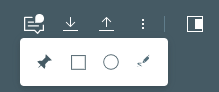
PIN marker ![]() : Create
a virtual PIN to draw attention to a small detail.
: Create
a virtual PIN to draw attention to a small detail.
Rectangle marker ![]() :
Mark a rectangular area which you want to draw attention to.
:
Mark a rectangular area which you want to draw attention to.
Circle marker ![]() :
Mark a circular area which you want to draw attention to.
:
Mark a circular area which you want to draw attention to.
Free hand marker ![]() :
Draw your own marker-shape to capture complex areas.
:
Draw your own marker-shape to capture complex areas.
Click any of these shapes and draw marker(s) onto the content preview area. You can draw a single marker or multiple markers in different shapes.
For video and audio content, you can choose the length of time
that the marker should be displayed for with two handlers
![]() and
and ![]() in the playback bar. Simply move the handlers to the left or right
to increase or decrease the time span.
in the playback bar. Simply move the handlers to the left or right
to increase or decrease the time span.
For multi-page document content, you can navigate to a specific page and add a marker there. Each marker is only visible on the currently selected page.
Open the sidebar
with the ![]() icon and go to the "Activities"
tab.
icon and go to the "Activities"
tab.
Type a comment in the text field. You can format the text with the basic formatting options below the field:
Bold (![]() ), italics (
), italics (![]() )
and underlined (
)
and underlined (![]() )
)
Insert a link (![]() )
)
Insert a bullet list (![]() )
or numbered list (
)
or numbered list (![]() )
)
Clear the formatting (![]() )
)
Click "Comment" to publish the comment and the marker(s) associated with it.
Your comment will be saved as a draft if you don't immediately publish it.
Your comment is displayed below the comment field in the
"Activities" tab and has a small ![]() icon to indicate that it has a marker attached.
icon to indicate that it has a marker attached.
The comment is marked with the file version on which you
created it: ![]()
In the sidebar, open the "Activities" tab.
Make sure that the filter for "All" or "Comments"
is active underneath the comment field:
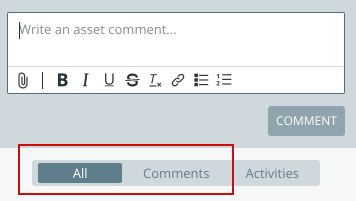
When you see the file's comments, search for the marker
icon ![]() in a comment.
in a comment.
The number within the marker icon identifies the set of markers associated with a specific comment. All markers with the same number belong to the same comment.
Click the comment and the markers will be highlighted in the preview area.
For video and audio content, the playback jumps to the timestamp of a single marker or just highlights multiple markers associated with the comment.
For multi-page document content, the preview jumps to the page where a marker was added.
You can delete either the marker before saving the comment or a whole annotation (= combination of comment and markers).
To delete only the marker before saving:
Click on the marker to select it.
A red trash bin icon ![]() appears.
appears.
Click on it to delete the marker.
To delete a comment with marker (annotation):
Open file detail view on task content or a file and open the
sidebar with the
![]() icon.
icon.
In the sidebar, open the "Activities" tab and search
for the ![]() icon in a comment.
icon in a comment.
Make sure that the filter for "All" or "Comments"
is active underneath the comment field:
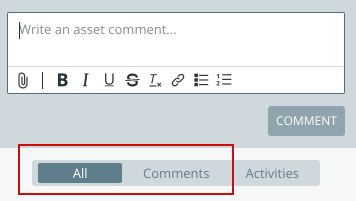
Open the menu ![]() next
to the comment's header and click "
next
to the comment's header and click "![]() Delete".
Delete".
The comment and marker(s) are deleted and no longer visible in the sidebar or preview area.