If you want to compare the current asset version to the previous
version, simply click the "Compare" icon ![]() in the preview menu
of the detail view.
in the preview menu
of the detail view.
If you want to compare the current asset version to the previous
version, simply click the "Compare" icon ![]() in the preview menu
of the detail view.
in the preview menu
of the detail view.
To compare two arbitrary asset versions, follow the instructions below:
Open the asset detail view of an asset in asset explorer or in task details.
Above the preview area, open the version history for the asset.
A drop-down menu with all uploaded versions will be displayed:
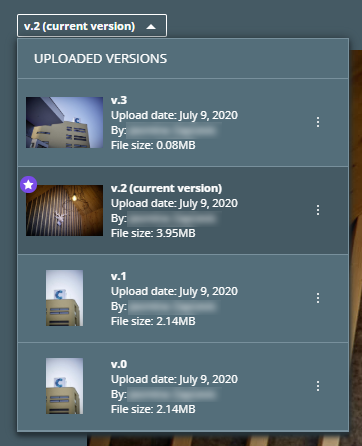
Select a version in the version overview.
Open the context menu ![]() on
a version which you want to compare to the selected one.
on
a version which you want to compare to the selected one.
Click the "Compare" icon ![]() .
.
A compare view will open and two asset versions will be displayed side-to-side. The selected version is always displayed on the left side, while the compare version is shown on the right.
Once you are already in the Compare view, you can navigate between different asset versions using the drop-down menus above each asset:
To exit the compare view, click the "Quit the compare view"
button in the upper right corner of the compare view.
While in compare view, only comments for the versions compared will be displayed in the comment section in the sidebar.
Stamps will be visible in the compare view.
If a asset version has an annotated (marked) comment ![]() ,
clicking on the comment will open that asset version on the right
side in the compare view. The comment with a marker will be highlighted
and the marked space displayed in red.
,
clicking on the comment will open that asset version on the right
side in the compare view. The comment with a marker will be highlighted
and the marked space displayed in red.
While in compare view, you can link preview controls by
clicking on the link icon ![]() in the preview controls that appear when you hover over the preview
area. Click on the link icon again to unlink the preview controls.
By linking the preview controls, you can manipulate both sides
of the compare view with one menu.
in the preview controls that appear when you hover over the preview
area. Click on the link icon again to unlink the preview controls.
By linking the preview controls, you can manipulate both sides
of the compare view with one menu.