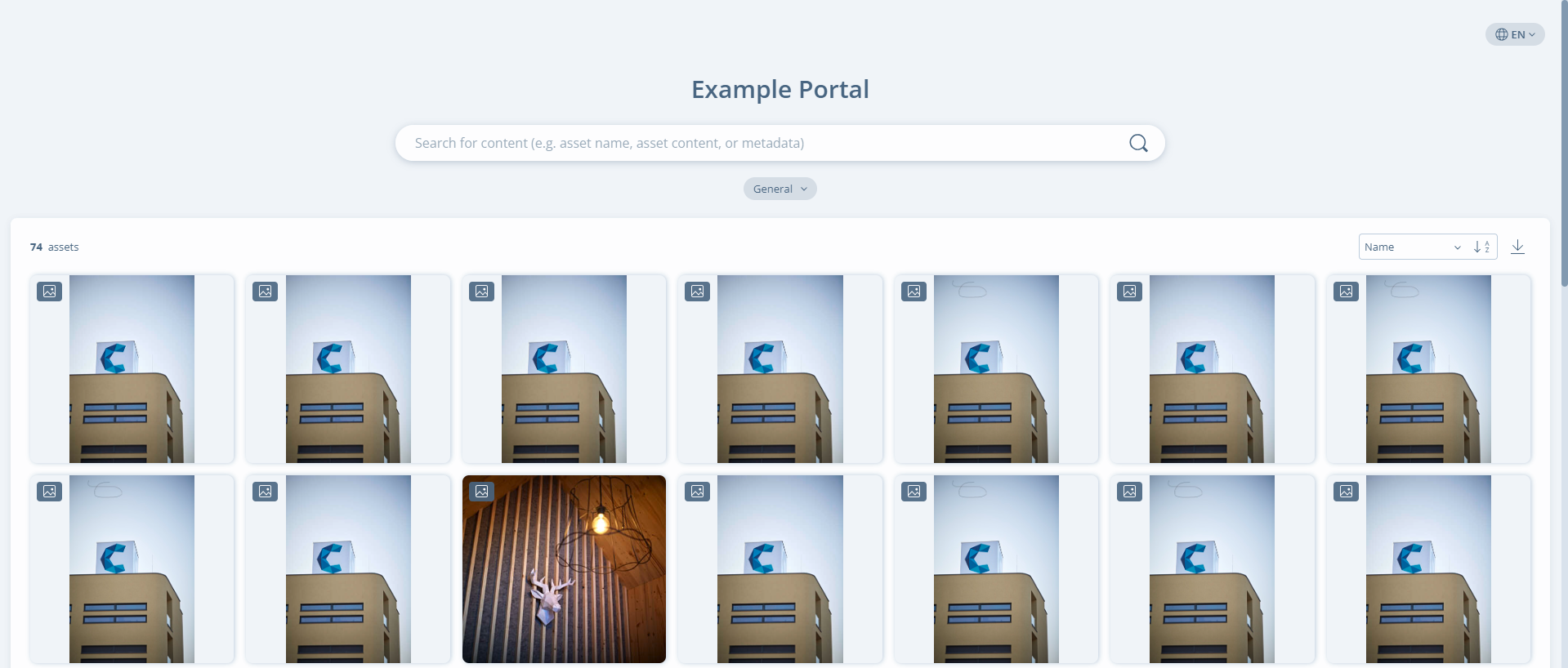
As a Portal creator or manager you can share this page with your audience so they can use your Portals effectively to browse and share your content.
Portals are designed to be intuitive to use, but you can quickly learn how to use them in this guide:
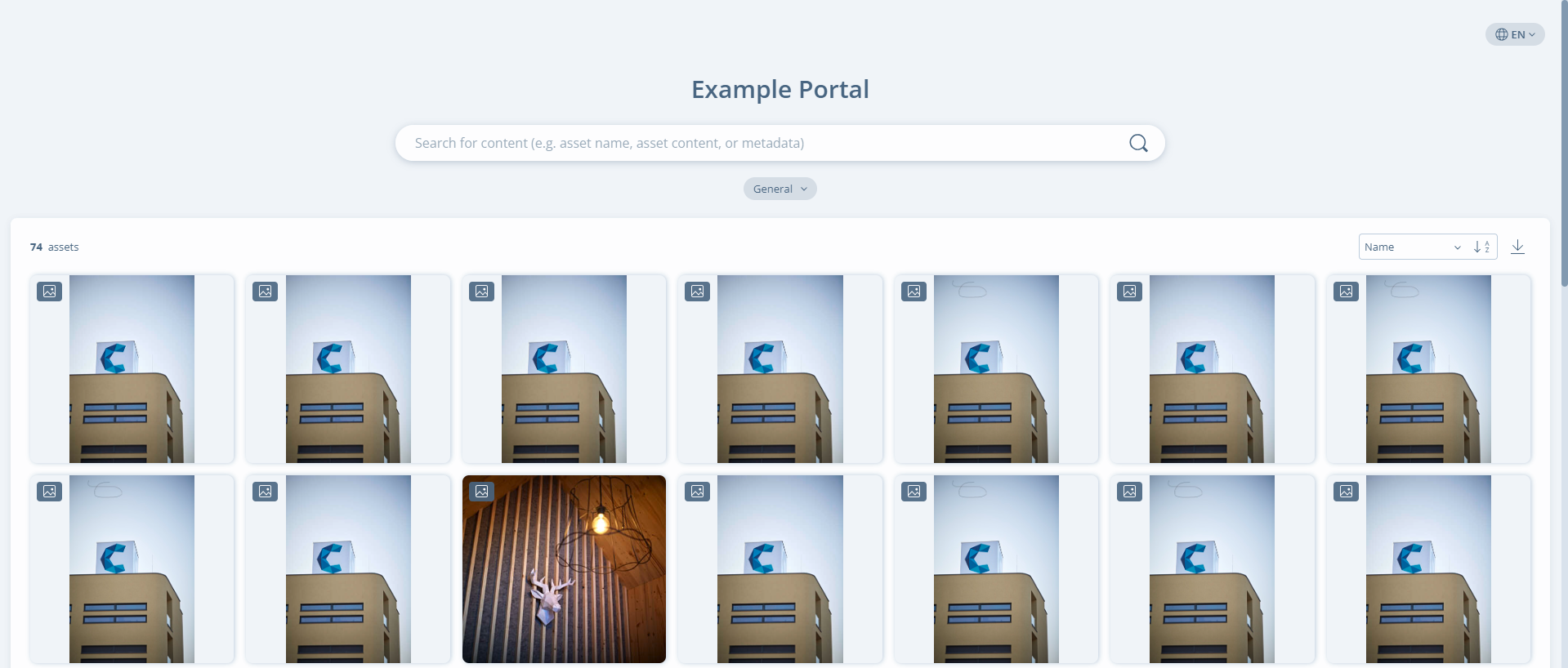
The asset gallery shows all content available on the Portal.
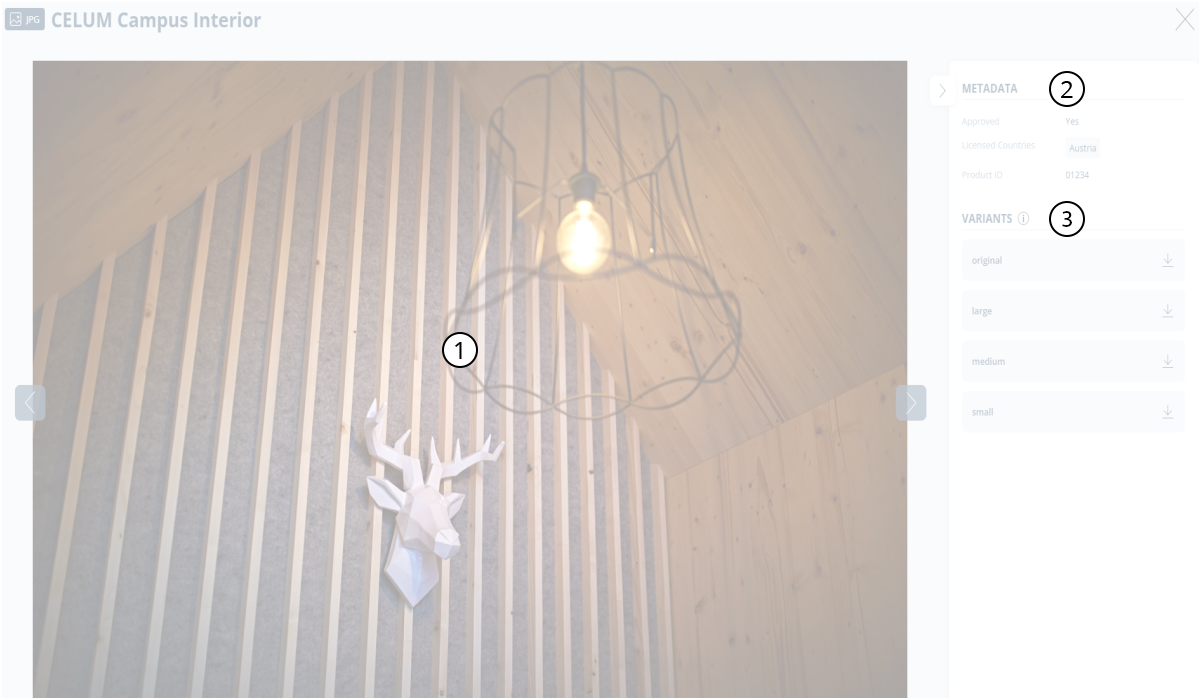
If you click on an individual asset you enter the “Detail view” where you can see:
Full view of the asset: complete with
the preview controls 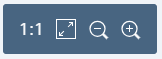 to zoom in/out for
details
to zoom in/out for
details
Asset metadata: Shows every available info on the asset
Formats: Shows the different formats available for downloading the asset
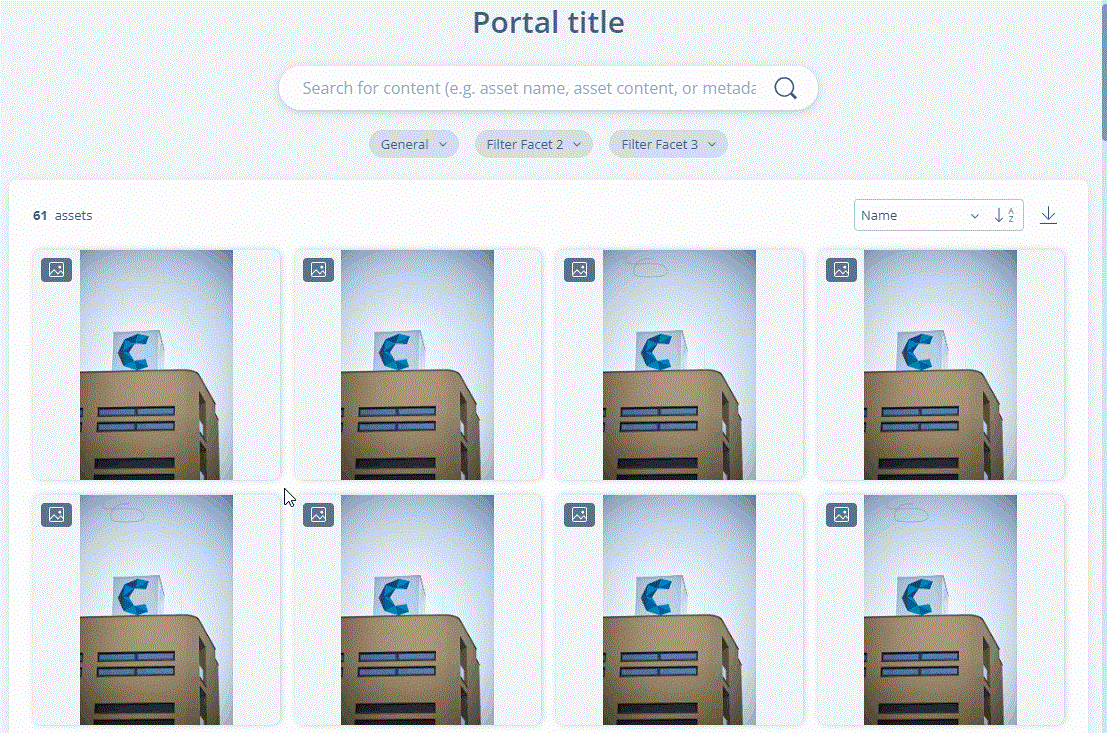
If you hover over an asset thumbnail and click the check mark that appears in the upper right corner, a selection bar appears and you enter "selection mode":
Select or de-select individual assets: by clicking the thumbnail of any individual assets. The number of selected assets is shown on the selection bar.
Select a range of assets: by clicking the first asset you want to select, holding the Shift key, and clicking the last asset you want to select.
End selection mode: by clicking anywhere other than an asset thumbnail.
The basket is your tool to create your own selection of assets to browse, share, and download. Besides providing an overview of the gathered assets you can also directly access the "detail view" of each individual asset here.
Basket assets are stored on your browser on your device, switching the browser or device will not transfer the basket. Also if you clear browser-data, the basket will be emptied as well.
You can fill your basket with assets from an asset gallery in the following ways:
Add all assets with the "Add all to
basket" option: This is available in the "Asset gallery
actions" menu found in the upper right corner
of the asset gallery and will enable you to add all assets from the
gallery to your basket. When the gallery displays the results of your
search criteria or facet filters, this option will only add those
resulting assets to the basket.

Add assets individually or with multi-selection:
When in "selection mode" you have the option to add
the selected assets to your basket by clicking the "Add to basket"
icon on the selection bar.

The basket can contain up to a maximum number of 1000 assets.
The basket icon ![]() in the upper right corner of the
Portal will
indicate the number of assets in the basket. Clicking on this icon opens
the "basket view" that features:
in the upper right corner of the
Portal will
indicate the number of assets in the basket. Clicking on this icon opens
the "basket view" that features:

The overview of all assets in your basket.
The "Share" button that allows you to share the contents of your basket with a share page. (If it was enabled for the Portal)
The "Download" button to download all assets inside your basket with one click.
The "Clear all" button to empty the basket with one click.
The sorting menu enables you to order the assets in the basket by "Date added", "Name", "File size", and "File extension". Also has options to set an ascending or descending order.
The format selection menu where you
can set in which formats you want to share or download the assets.
The selected formats are shown as chips on each asset.
Additionally, you can add or remove formats from individual assets
with the "Add" button ![]() .
.
Each format that you select for your asset(s) creates a new file from the asset on download. A maximum of 1000 files can be downloaded from the basket at the same time.
Each format that you select for your asset(s) creates a new file from the asset on sharing. A maximum of 1000 files can be shared from the basket at the same time.
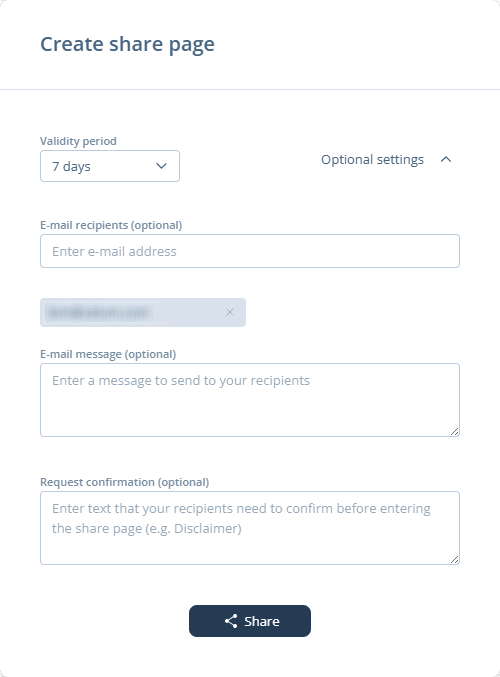
You can create a share page for the content that interests you. Use one of the following options to open the "Create share page" dialog:
The "Share" button of the basket view.
The "Share your selection" option on the selection bar that appears when you are in selection-mode.
In the "Create share page" dialog, you can:
Set the validity period of your share page.
Set the optional settings to give the recipients more information:
Enter the email of the recipients. (Optional)
Add the text of the e-mail. (Optional)
Enter a text your recipients need to confirm before viewing the content. (Optional)
You can easily share the content that interests you in a direct way:
The Portal URL adapts to search results when you use the search bar or filter via facets.
Sharing the URL after the search results are displayed will enable anyone visiting the Portal through your link to see the exact results that you see.
A Content Template on a Portal allows you to create and download your own content using the elements the Portal creator provided.
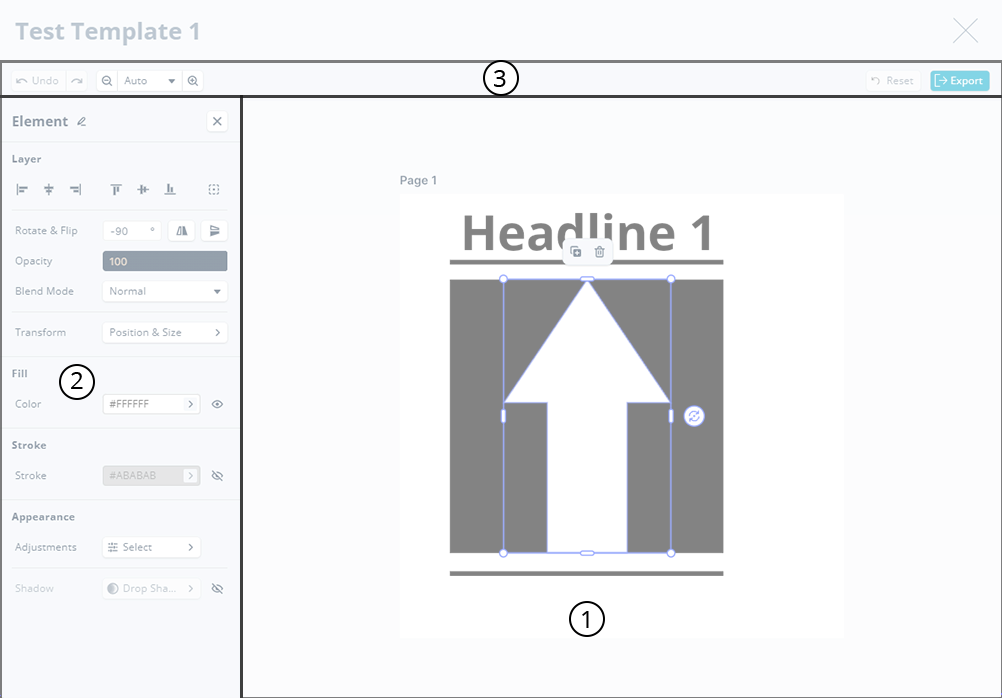
The canvas is the main area of the editor where you can interact with pages and blocks of the Template.
Pages: Your content consists of pages that serve as the base for the design elements.
Blocks: Are the individual design elements on a page that you can configure.
The settings panel contains the block-related settings that slide in here when you click on individual blocks on a page.
The tool bar contains the following features:
Undo/Redo buttons: You can undo single changes you made either with the help of these buttons, or using the key combinations:
Mac: Undo with command+z and redo with command+shift+z.
Windows: Undo with ctrl+z and redo with ctrl+shift+z.
View menu: Provides zoom and fit view options to better perceive your Template pages.
Reset button allows you to undo all changes you made to the Template with a single click.
Export button: Allows you to export your template.
You can choose the following export formats: JPEG, PNG, WEBP and PDF.
You can determine the size of the template frame up to 325 × 325 mm or 7680 × 7680 pixels.
You can choose the quality of the export.
You can choose the range of pages you want to export.