You can turn on notifications to stay up-to-date with changes within specific collections. If you turn notifications on for a collection, you receive a daily e-mail notification which lists all changes that happen in the collection.
To turn notifications for a collection on, select it in the tree
and click the "Get notifications"
action in the action area, magic menu or context menu. The collection
which you are receiving notifications for will be marked by a small
bell icon ![]() in the tree.
in the tree.
You will get notified about all changes within the collection or within its child collections once per day
This includes the following information:
Metadata of assets inside the collection or of the collection itself has changed.
Versions of assets inside the collection have changed.
Asset(s) inside the collection were activated or deactivated.
Assets moved to or from the collection or the collection itself was moved.
If you want to choose what and how you want to be notified about, you can easily change the notification settings.
If you no longer want to get e-mail notifications you can easily turn them off via the "Stop notifications" action in the context menu or magic menu:
In the context menu, hover over the "Manage notifications"
menu entry until a sub-menu appears, then click the "Stop
notifications" menu:
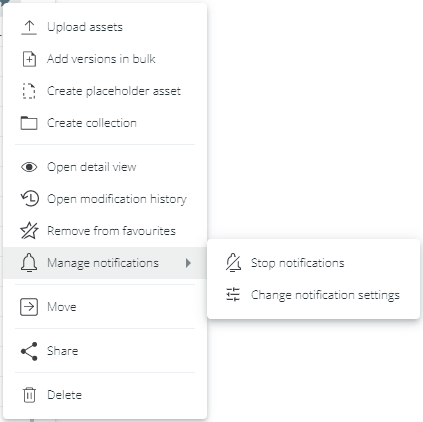
In the magic menu, simply click the action "Stop notifications" directly.
You will not receive e-mail notifications anymore and the ![]() icon disappears from the
collection in the tree.
icon disappears from the
collection in the tree.
After you've turned on notifications for a collection, you can edit the settings to go into more or less detail:
Either edit the settings via the
snackbar notification immediately after turning them on:

or edit them later via the "Change notification settings" action in context menu or magic menu:
In the context menu, hover over the "Manage notifications"
menu entry until a sub-menu appears, then click the "Change
notification settings" menu entry:
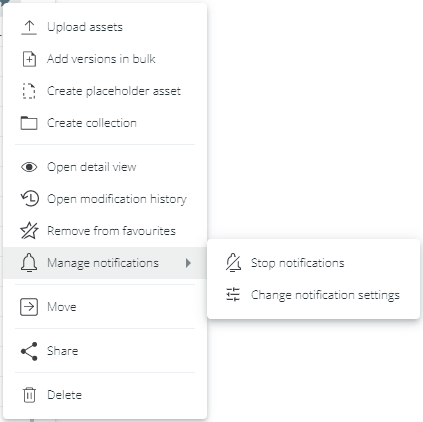
In the magic menu, simply click the action "Change notification settings" directly.
Inside the settings dialog, you can set the following settings:
Frequency: Decide in which interval you want to be notified. You can choose between daily, weekly, monthly, immediate or custom notification.
For custom notifications, your technical administrator can configure the interval in the back-end of your CELUM Content server.
Scope: Decide for which collections you want to be notified. You can choose between the current collection only, and the current and its child collections.
Events: Decide for which events you want to be notified. You can choose multiple options, including asset or collection metadata changes, asset version changes, asset or collection movement and activation/deactivation of assets.
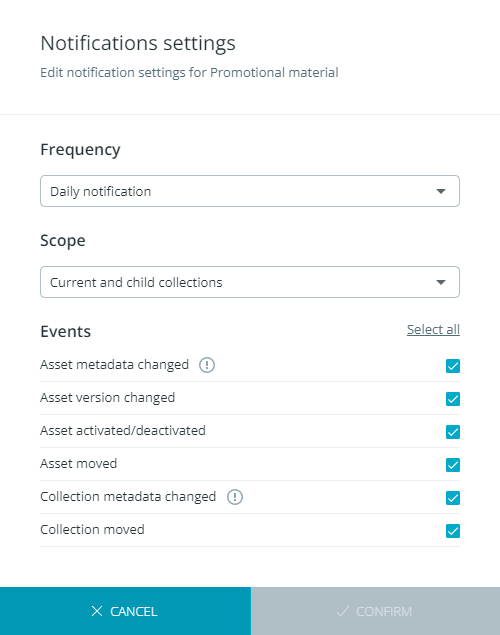
If you have previously selectively configured the notification settings for the current collection in the Advanced UI, the dialog may display a warning at the top:
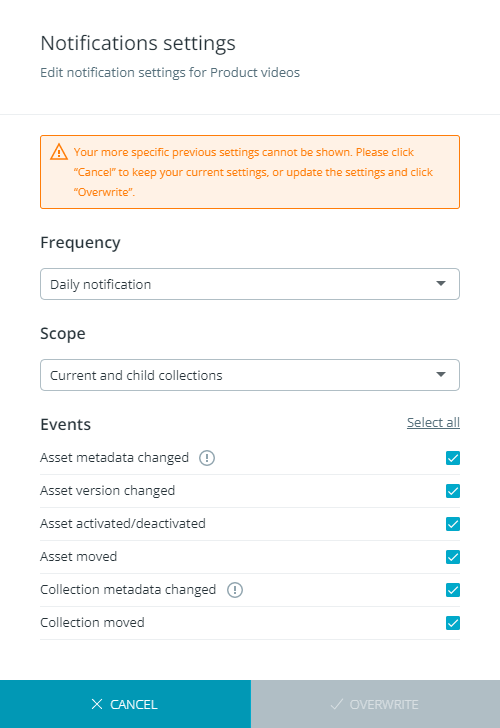
This warning is shown because the current configuration from Advanced UI includes settings that are not available in Nova. Examples are turning notifications on only for child collections, or turning off specific aspects of an event or action (e.g. turned on for "asset version added", but turned off for "asset version deleted").
The warning will disappear as soon as you make any changes to the notification settings in the dialog, and click "Overwrite". This will also overwrite the fine-tuned configuration in Advanced UI.
This warning in the notification settings dialog is shown because the notification you're editing was initially configured in the Advanced UI and not all chosen configurations are available in Nova.
As described in "Deal with notifications configured in Advanced UI", please make some change to your settings and click "Overwrite" in order to turn the warning off. This will also overwrite the fine-tuned configuration in Advanced UI.