With the successful registration of a personal user account, you automatically created a user profile, which contains your personal information.
You user profile can be edited in 2 ways depending on the type of member you are:
For imported members: Your profile can only be edited in the federation (IdP). In this case, you cannot edit it yourself. If a member's account gets edited in the federation, the changes will automatically be visible in CELUM Cloud.
For manually invited members: You can edit your profile by yourself.
In the navigation area
on the left side of the window, click "Edit user profile". Your
user profile
opens in a new browser window or tab:
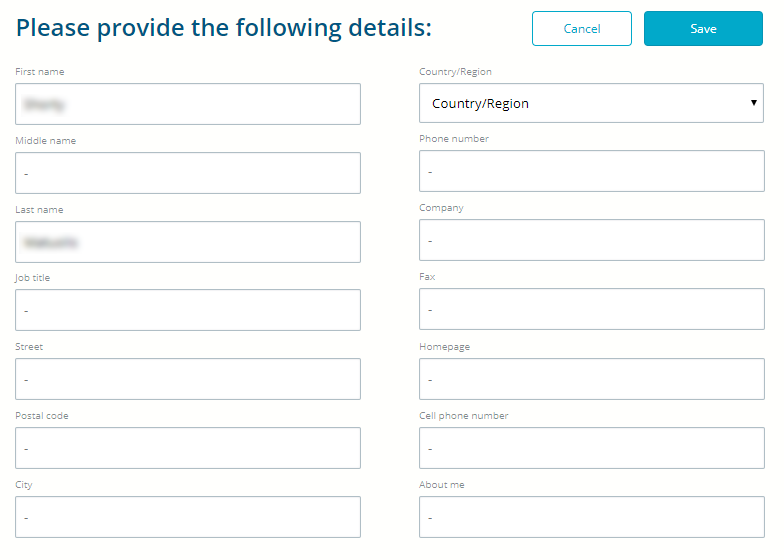
Enter or change your information.
Limitation
You cannot change the e-mail address which you signed up with.
Click "Save" to save your profile.
You profile picture (avatar) can be uploaded in 2 ways depending on the type of member you are:
For imported members: Your avatar comes from the federation (IdP) or you can upload it yourself.
For manually invited members: You can upload your profile picture by yourself.
In the navigation area on the left side of the window, click on your avatar (represented by default by your initials). A file chooser dialog opens where you can choose a profile picture.
Please upload your profile picture in a square format, because we center the picture.
You profile picture (avatar) can be changed in 2 ways depending on the type of member you are:
For imported members: Your avatar can only be changed in the federation (IdP). In this case, you cannot change it yourself.
For manually invited members: You can change your profile picture by yourself.
Click your avatar (represented by your profile picture). A file chooser opens where you can choose a new profile picture.
Please upload your profile picture in a square format, because we center the picture.
If you have multiple user accounts within an organisation, it could be useful to get additional information about the user you are currently logged in with.
You can see additional user information by:
Hovering over your avatar icon in the system bar on the left side of the window. You will see the e-mail address that was used for the login.
Clicking on your avatar icon in the system bar:You will see your profile picture/initials, user name, and e-mail address.
This option only works if you are not the owner of an organisation account!
If you are the owner of an organisation, you need to transfer the ownership to a different user before you can delete your personal user account. Therefore, contact CELUM and provide them with the name and e-mail address of an alternative owner.You personal user account can be deleted in 2 ways depending on type of member you are:
For imported members: Your user account can only be deleted in the federation (IdP) by your organisation. In this case, you cannot delete it yourself.
For manually invited members:
Only you can delete your account.
In the navigation area
on the left side of the window, open the context menu
![]() for your user profile.
for your user profile.
Click "Delete user account" in the context menu.
Click "Delete" in the confirmation dialog.
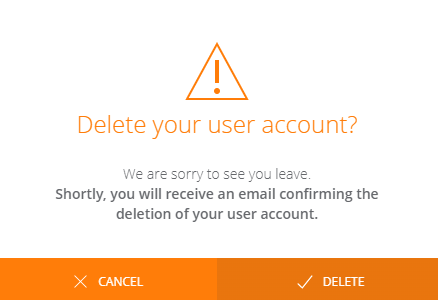
You are automatically logged out of the CELUM Cloud Account website. Your user account is deactivated, so you cannot log in anymore.
Shortly after the deletion of your user account, you will be informed via e-mail. Additionally, your user name will be anonymised (replaced with "Unknown user") in all CELUM services.